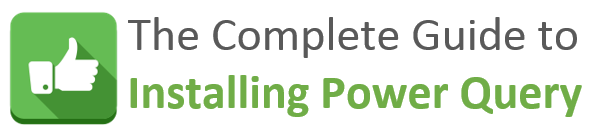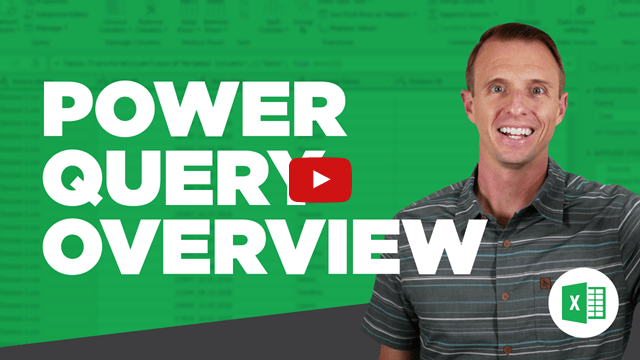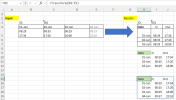Hello Experts,
I have a data table that has multiple lines data in each cell (first line is check-in time and second line is check-out time). I want to convert the given data table into the expected format as shown below. I really have no ideal how to make it happen. Any help will be greatly appreciated. Excel formula is preferred.
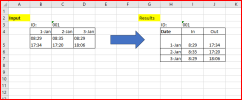
A sample data file attached. Thanks.
I have a data table that has multiple lines data in each cell (first line is check-in time and second line is check-out time). I want to convert the given data table into the expected format as shown below. I really have no ideal how to make it happen. Any help will be greatly appreciated. Excel formula is preferred.
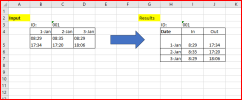
A sample data file attached. Thanks.
Attachments
Last edited: