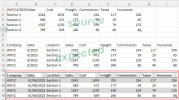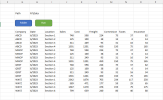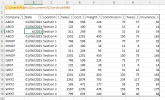Hello everyone. I am slowly learning excel vba code and need some help.
I have vba code to add two new columns in A&B and it is currently working. Now cell C1 has heading which is a combination of company and date. I need to take this and spilt it into two, moving it into cells A2 and B2. This cell contains company and date (example WXYZ 7/2023). I would like to take the company and move it to cell A2 and move the date to cell B2. The company format is always four characters, and the date is always formatted as shown in the example. Finally copy the new contents in cells A2-B2 down to the last row of data.
Hope someone can help me with this. Many thanks.
I have vba code to add two new columns in A&B and it is currently working. Now cell C1 has heading which is a combination of company and date. I need to take this and spilt it into two, moving it into cells A2 and B2. This cell contains company and date (example WXYZ 7/2023). I would like to take the company and move it to cell A2 and move the date to cell B2. The company format is always four characters, and the date is always formatted as shown in the example. Finally copy the new contents in cells A2-B2 down to the last row of data.
Hope someone can help me with this. Many thanks.