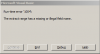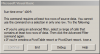Siddhart Nagwekar
New Member
Hi All,
I create a report where in I need to rearrange the columns in a particular manner as required by the client. Could you help me with a macro which will will work as per following criteria
Column headers start from A1 onwards (the last column header might vary depending on the creator, I get the report from a different team)
Rows start from A2 and the number of rows of data might vary
For changing the order of columns, the macro should look for a column with the header "Close Date", cut it and insert is before a column with header "Bookings". Then, the macro should look for a column with the header "Description", cut it and insert is before a column with header "Selling BU". The macro needs to then cut two adjacent columns namely "Sector" and "Sub-Area" and insert it before the column with header "Total Bookings"
There will be several columns moved, if you give me the code for the above, I can modify it so that further column movements can be accommodated.
Any help will be appreciated.
I create a report where in I need to rearrange the columns in a particular manner as required by the client. Could you help me with a macro which will will work as per following criteria
Column headers start from A1 onwards (the last column header might vary depending on the creator, I get the report from a different team)
Rows start from A2 and the number of rows of data might vary
For changing the order of columns, the macro should look for a column with the header "Close Date", cut it and insert is before a column with header "Bookings". Then, the macro should look for a column with the header "Description", cut it and insert is before a column with header "Selling BU". The macro needs to then cut two adjacent columns namely "Sector" and "Sub-Area" and insert it before the column with header "Total Bookings"
There will be several columns moved, if you give me the code for the above, I can modify it so that further column movements can be accommodated.
Any help will be appreciated.