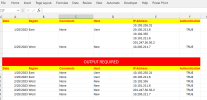You are using an out of date browser. It may not display this or other websites correctly.
You should upgrade or use an alternative browser.
You should upgrade or use an alternative browser.
Merged cell Split into Rows.
- Thread starter Monty
- Start date
Monty
Well-Known Member
I have tried building the following Code and still under Testing
Code:
Sub SplitIPAddresses()
Dim ws As Worksheet
Set ws = ActiveSheet
Dim LastRow As Long
Dim i As Long
Dim j As Long
Dim ipArray() As String
Dim r As Range
Dim numRows As Integer
' Disable screen updating to speed up the macro
Application.ScreenUpdating = False
' Find the last row with data
LastRow = ws.Cells(ws.Rows.Count, "L").End(xlUp).Row ' Change "L" to the appropriate column letter for column 12
' Start from the bottom row to avoid overwriting data as we will be inserting rows
For i = LastRow To 2 Step -1 ' Assumes headers are in row 1
' Assumes IP Addresses are in column 12 and separated by line breaks
ipArray = Split(Replace(ws.Cells(i, 12).Value, Chr(10), " "), " ") ' Change "12" to the appropriate column number
' Check if there is more than one IP address to split
If UBound(ipArray) > 0 Then
' Calculate number of additional rows needed
numRows = UBound(ipArray)
' Insert new rows for additional IP addresses
ws.Rows(i + 1 & ":" & i + numRows).Insert Shift:=xlDown, CopyOrigin:=xlFormatFromLeftOrAbove
' Set IP Address for new rows and copy data from original row
For j = 0 To numRows
ws.Cells(i + j, 12).Value = Trim(ipArray(j)) ' Assign each IP address, change "12" to the appropriate column number
' Copy data from the original row to the new rows
ws.Cells(i + j, 1).Resize(, 11).Value = ws.Cells(i, 1).Resize(, 11).Value ' Change "11" to the appropriate number of columns to copy
ws.Cells(i + j, 13).Value = ws.Cells(i, 13).Value ' Change "13" to the appropriate column number to copy
Next j
LastRow = LastRow + numRows ' Update the last row number
End If
Next i
' Enable screen updating once done
Application.ScreenUpdating = True
MsgBox "Split of IP Addresses into rows completed."
End Sub
Code:
Sub FillBlanksAboveDynamic()
Dim startRow As Long
Dim rng As Range
Dim blankCells As Range
' Set the starting row dynamically
startRow = 3 ' You can change this to the desired starting row
' Set the range to the desired column or range dynamically based on the last used row in column H
Set rng = Range("H" & startRow & ":H" & Cells(Rows.Count, "H").End(xlUp).Row)
' Find blank cells in the specified range
On Error Resume Next
Set blankCells = rng.SpecialCells(xlCellTypeBlanks)
On Error GoTo 0
' Check if blank cells were found
If Not blankCells Is Nothing Then
' Fill blanks with the value from one cell above
blankCells.FormulaR1C1 = "=R[-1]C"
Else
MsgBox "No blank cells found in the specified range.", vbInformation
End If
End Sub
Last edited:
AlanSidman
Well-Known Member
With Power Query
Code:
let
Source = Excel.CurrentWorkbook(){[Name="Table1"]}[Content],
#"Split Column by Delimiter" = Table.ExpandListColumn(Table.TransformColumns(Source, {{"IP Address", Splitter.SplitTextByDelimiter("#(lf)", QuoteStyle.Csv), let itemType = (type nullable text) meta [Serialized.Text = true] in type {itemType}}}), "IP Address")
in
#"Split Column by Delimiter"Attachments
Marc L
Excel Ninja
Hello, according to Excel basics a beginner level VBA demonstration for starters :
Code:
Sub Demo1()
Dim R&, S$()
With [A1].CurrentRegion.Rows
For R = .Count To 2 Step -1
S = Split(.Cells(R, 5), vbLf)
If UBound(S) > 0 Then
.Item(R + 1).Resize(UBound(S)).Insert
.Item(R).Copy .Item(R + 1).Resize(UBound(S))
.Cells(R, 5).Resize(UBound(S) + 1) = Application.Transpose(S)
End If
Next
End With
End SubDo you like it ? So thanks to click on bottom right Like !
Marc L
Excel Ninja
Maybe faster with raw data only :
Code:
Sub Demo2()
Dim V, W(), R&, S$(), T&, L&, C%
V = [A1].CurrentRegion
ReDim W(1 To Rows.Count - 1, 1 To UBound(V, 2))
For R = 2 To UBound(V)
S = Split(V(R, 5), vbLf)
For T = 0 To UBound(S) + (S(UBound(S)) = "")
L = L + 1
For C = 1 To UBound(V, 2)
W(L, C) = IIf(C = 5, S(T), V(R, C))
Next C, T, R
[A2].Resize(L, UBound(W, 2)) = W
End SubYou may Like it !
AlanSidman
Well-Known Member
Monty
Well-Known Member
H
it works and faster am atill wonder after splitting 5thbcolumn in into rows rest of the columns should be auto filled.....so rhat entire data should look like perfectly as table with no nulls
Hello MarcMaybe faster with raw data only :Code:Sub Demo2() Dim V, W(), R&, S$(), T&, L&, C% V = [A1].CurrentRegion ReDim W(1 To Rows.Count - 1, 1 To UBound(V, 2)) For R = 2 To UBound(V) S = Split(V(R, 5), vbLf) For T = 0 To UBound(S) + (S(UBound(S)) = "") L = L + 1 For C = 1 To UBound(V, 2) W(L, C) = IIf(C = 5, S(T), V(R, C)) Next C, T, R [A2].Resize(L, UBound(W, 2)) = W End SubYou may Like it !
it works and faster am atill wonder after splitting 5thbcolumn in into rows rest of the columns should be auto filled.....so rhat entire data should look like perfectly as table with no nulls
Monty
Well-Known Member
Hello AlanWith Power Query
Code:let Source = Excel.CurrentWorkbook(){[Name="Table1"]}[Content], #"Split Column by Delimiter" = Table.ExpandListColumn(Table.TransformColumns(Source, {{"IP Address", Splitter.SplitTextByDelimiter("#(lf)", QuoteStyle.Csv), let itemType = (type nullable text) meta [Serialized.Text = true] in type {itemType}}}), "IP Address") in #"Split Column by Delimiter"
Thank you so very much for the power query solution, Though i do not prefer to use as got use to VBA very much.
But having seen these few lines written by you....Amazing it works blink of the eye.
Please help me in case if we need to mention file path rather then current workbook.
Source =Excel.Workbook
Your help is much appreciated.
AlanSidman
Well-Known Member
if you wish to change the source and use a file path, then create a parameter query.
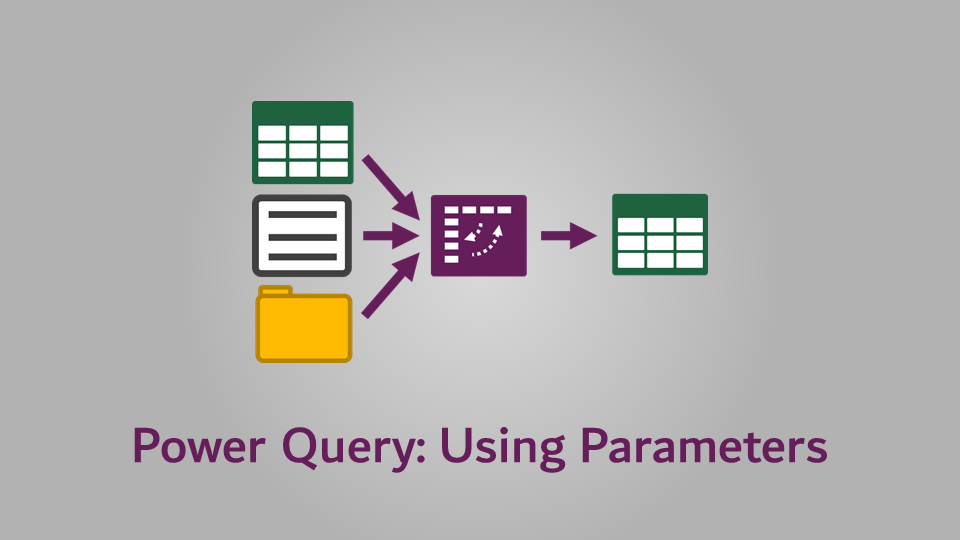
 exceloffthegrid.com
exceloffthegrid.com
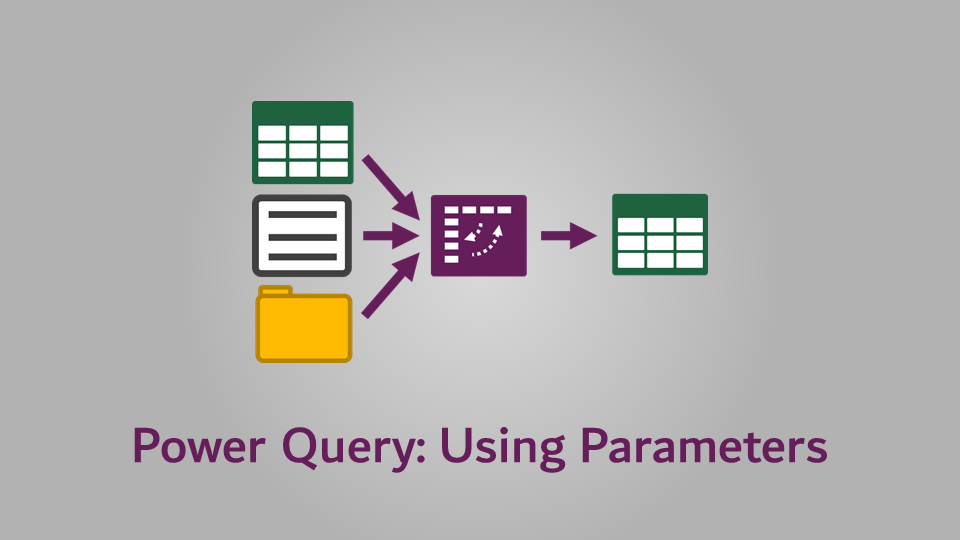
Power Query Parameters: 3 methods + 1 simple example
In this post we look at Power Query Parameters. These are a powerful, yet easy to make queries more dynamic and flexible for our reporting needs.
Monty
Well-Known Member
Hello Alan
Thank you so very much for the power query solution, Though i do not prefer to use as got use to VBA very much.
But having seen these few lines written by you....Amazing it works blink of the eye.
Please help me in case if we need to mention file path rather then current workbook.
Your help is much appreciated.
Monty
Well-Known Member
Code:
Sub Addresses()
Dim newHostReport As Worksheet
Dim sourceReport As Worksheet
Dim newHostRange As Range
Dim sourceRange As Range
Dim newHostCell As Range
Dim sourceCell As Range
Dim ipAddress As String
Dim matchFound As Boolean
Set newHostReport = ThisWorkbook.Worksheets("NEWHOST REPORT")
Set sourceReport = ThisWorkbook.Worksheets("SOURCE REPORT")
Set newHostRange = newHostReport.Range("L2:L" & newHostReport.Cells(Rows.Count, "L").End(xlUp).Row)
Set sourceRange = sourceReport.Range("A2:A" & sourceReport.Cells(Rows.Count, "A").End(xlUp).Row)
For Each newHostCell In newHostRange
ipAddress = newHostCell.Value
matchFound = False
For Each sourceCell In sourceRange
If sourceCell.Value = ipAddress Then
matchFound = True
Exit For
End If
Next sourceCell
If matchFound Then
newHostCell.Offset(0, 1).Value = "Yes"
Else
newHostCell.Offset(0, 1).Value = "No"
End If
Next newHostCell
End SubMarc L
Excel Ninja
No idea what your previous post code states for - as no link with your initial post neither your attachment, guessing can't be coding ! -
but your code is exactly the VBA school sample to what to not do ‼ Useless variables for never changing values, useless loops …
According to Excel basics, like an Excel beginner can achieve with a worksheet formula,
using under VBA the same formula can replace all your code, the result processed at once with an unique statement !