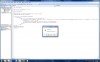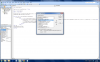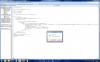Matthew Berg
New Member
Looking for some guidance on a VBC Code / Macro.
I have a master spreadsheet for shipping managed by the Operations Manager. The Project Managers provide shipping dates, and the O.M generates a master shipping schedule for the week of "x".
My hope is to have each person (OM, PM1, PM2, PM3 etc) maintain their own spreadsheet as a separate file, stored in a common location. The OM would then open the MASTER file and work from there, but for simplicity I've included it all in one spreadsheet.
And here's my attempt at an explaination
I've included 4 versions of what I want the 'MASTER' spreadsheet to look like. Blank, and three different versions as dictated by a date range (C1 to E1). 'MASTER 1' has searched all ROWS on 'PM1', 'PM2', 'PM3' (etc) and returned the values in those ROWS as dictated by the date range. 'MASTER 2' has returned different values again based upon the date range, ditto for 'MASTER 3'.
My end hope is that the OM can dictate that all PM's (i've left it at 3 for now, but there are more) update their Shipping Schedule (simply called PM1, PM2 for now, but as previously stated, would be a separate file) by 12:00 on Tuesday, and then he can open his MASTER file, input his desired date range, run the Macro, and then produce an updated shipping schedule; I suppose the values would still be there from the previous week as it's the same file, but then replaced once the macro is run. I would like to keep the sort option if possible so that he can view based up on the values in the columns (date, project #, PM etc).
I've found threads that appear similar to what I'm looking for, but I don't know enough about VBC yet, so hence the request for guidance.
Many thanks
I have a master spreadsheet for shipping managed by the Operations Manager. The Project Managers provide shipping dates, and the O.M generates a master shipping schedule for the week of "x".
My hope is to have each person (OM, PM1, PM2, PM3 etc) maintain their own spreadsheet as a separate file, stored in a common location. The OM would then open the MASTER file and work from there, but for simplicity I've included it all in one spreadsheet.
And here's my attempt at an explaination
I've included 4 versions of what I want the 'MASTER' spreadsheet to look like. Blank, and three different versions as dictated by a date range (C1 to E1). 'MASTER 1' has searched all ROWS on 'PM1', 'PM2', 'PM3' (etc) and returned the values in those ROWS as dictated by the date range. 'MASTER 2' has returned different values again based upon the date range, ditto for 'MASTER 3'.
My end hope is that the OM can dictate that all PM's (i've left it at 3 for now, but there are more) update their Shipping Schedule (simply called PM1, PM2 for now, but as previously stated, would be a separate file) by 12:00 on Tuesday, and then he can open his MASTER file, input his desired date range, run the Macro, and then produce an updated shipping schedule; I suppose the values would still be there from the previous week as it's the same file, but then replaced once the macro is run. I would like to keep the sort option if possible so that he can view based up on the values in the columns (date, project #, PM etc).
I've found threads that appear similar to what I'm looking for, but I don't know enough about VBC yet, so hence the request for guidance.
Many thanks