I have information below for date, description, debits and credits. I want to put a formula and get the results like on the right, with each description having their own category and amounts. I have also attached an excel sheet with the same information. I want the formula to pick up any values with the same date and category, and it should be different values every time until there are no values for that date and category combined.
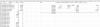
You are using an out of date browser. It may not display this or other websites correctly.
You should upgrade or use an alternative browser.
You should upgrade or use an alternative browser.
looking up multiple values based on date and category
- Thread starter halb
- Start date
Thank you so much, I was able to use the excel sheet and modify the instructions as needed.
Just one question, for the invoked function part below, would there be a simpler way to do it if possible,
(tbl)=>
let
Source = tbl,//#"Table1 (2)",
#"Demoted Headers" = Table.DemoteHeaders(Source),
#"Transposed Table" = Table.Transpose(#"Demoted Headers"),
TblHdrs=List.Skip(Table.ColumnNames(#"Removed Top Rows"),1),
#"Removed Top Rows" = Table.Skip(#"Transposed Table",1),
#"Added Custom" = Table.CombineColumnsToRecord(#"Removed Top Rows","xxx",TblHdrs),
#"Added Custom1" = Table.AddColumn(#"Added Custom", "Custom", each List.RemoveNulls(Record.ToList([xxx]))),
rowCount= List.Max(List.Skip(#"Added Custom2"[Custom.1],1)),
#"Removed Columns" = Table.RemoveColumns(#"Added Custom1",{"xxx"}),
#"Added Custom2" = Table.AddColumn(#"Removed Columns", "Custom.1", each List.Count([Custom])),
#"Removed Columns1" = Table.RemoveColumns(#"Added Custom2",{"Custom.1"}),
#"Extracted Values" = Table.TransformColumns(#"Removed Columns1", {"Custom", each Text.Combine(List.Transform(_, Text.From), "¬"), type text}),
#"Split Column by Delimiter" = Table.SplitColumn(#"Extracted Values", "Custom", Splitter.SplitTextByDelimiter("¬", QuoteStyle.Csv),rowCount),
#"Transposed Table1" = Table.Transpose(#"Split Column by Delimiter"),
#"Promoted Headers" = Table.PromoteHeaders(#"Transposed Table1", [PromoteAllScalars=true])
in
#"Promoted Headers"
Just one question, for the invoked function part below, would there be a simpler way to do it if possible,
(tbl)=>
let
Source = tbl,//#"Table1 (2)",
#"Demoted Headers" = Table.DemoteHeaders(Source),
#"Transposed Table" = Table.Transpose(#"Demoted Headers"),
TblHdrs=List.Skip(Table.ColumnNames(#"Removed Top Rows"),1),
#"Removed Top Rows" = Table.Skip(#"Transposed Table",1),
#"Added Custom" = Table.CombineColumnsToRecord(#"Removed Top Rows","xxx",TblHdrs),
#"Added Custom1" = Table.AddColumn(#"Added Custom", "Custom", each List.RemoveNulls(Record.ToList([xxx]))),
rowCount= List.Max(List.Skip(#"Added Custom2"[Custom.1],1)),
#"Removed Columns" = Table.RemoveColumns(#"Added Custom1",{"xxx"}),
#"Added Custom2" = Table.AddColumn(#"Removed Columns", "Custom.1", each List.Count([Custom])),
#"Removed Columns1" = Table.RemoveColumns(#"Added Custom2",{"Custom.1"}),
#"Extracted Values" = Table.TransformColumns(#"Removed Columns1", {"Custom", each Text.Combine(List.Transform(_, Text.From), "¬"), type text}),
#"Split Column by Delimiter" = Table.SplitColumn(#"Extracted Values", "Custom", Splitter.SplitTextByDelimiter("¬", QuoteStyle.Csv),rowCount),
#"Transposed Table1" = Table.Transpose(#"Split Column by Delimiter"),
#"Promoted Headers" = Table.PromoteHeaders(#"Transposed Table1", [PromoteAllScalars=true])
in
#"Promoted Headers"
p45cal
Well-Known Member
As it happens, started looking at it; try:
Adapted from https://stackoverflow.com/questions/49363772/power-query-list-removenulls-on-column-collection
Code:
(tbl)=>
let
Source = tbl,
ToCols = Table.ToColumns(Source),
NewTable = Table.FromColumns(List.Transform(ToCols, each List.RemoveNulls(_)),Table.ColumnNames(Source)),
#"Removed Blank Rows" = Table.SelectRows(NewTable, each not List.IsEmpty(List.RemoveMatchingItems(Record.FieldValues(Record.RemoveFields(_,{"Date","Index"})), {"", null})))
in
#"Removed Blank Rows"Per forum rules, remember to include you crosspost links:
https://www.excelforum.com/excel-fo...s-based-on-date-and-category.html#post5675517
https://www.mrexcel.com/board/thread...egory.1205058/
https://www.excelforum.com/excel-fo...s-based-on-date-and-category.html#post5675517
https://www.mrexcel.com/board/thread...egory.1205058/
Peter Bartholomew
Well-Known Member
I managed to make a 365 worksheet formula give a result, but couldn't really recommend it.
The worksheet formula stacks the single day transactions vertically. The other part of the formula is the Lambda function
DaysTransactionsλ(date)
that builds the block of categorised lists for a single day
Code:
= REDUCE(header,UNIQUE(Table1[Date]),LAMBDA(stack,date,
VSTACK(stack,REDUCE(date,category,DaysTransactionsλ(date)))
))DaysTransactionsλ(date)
that builds the block of categorised lists for a single day
Code:
= LAMBDA(d,LAMBDA(block,cat,
IFERROR(
HSTACK(
block,
FILTER(
Table1[Credits] - Table1[Debits],
(Table1[Description] = cat) * (Table1[Date] = d),
""
)
),
"")
))