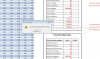Good Day,
I have attached my data sheet with expected result. I tried with index and match functions that I saw on this forum with no luck. I have to upload the expected result into an accounting software. I also tried using pivot tables with no success.
Thanks
I have attached my data sheet with expected result. I tried with index and match functions that I saw on this forum with no luck. I have to upload the expected result into an accounting software. I also tried using pivot tables with no success.
Thanks