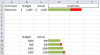venkatesh
New Member
Hi I'm Venkatesh.
I'm analyzing a set of costs to see whether the costs have run over the budget or spent less. For example if Electricity cost has a budget of $1000 and the actual spend accounts for $1500, I want the incell bar in two colors; green for budget and red for the overrun. On the other hand if cost is spent less than the budget the bars must indicate the underspend in green. The attached excel sheet will give a better understanding.
Please suggest as to how I can do this in one cell.
Thank you.
I'm analyzing a set of costs to see whether the costs have run over the budget or spent less. For example if Electricity cost has a budget of $1000 and the actual spend accounts for $1500, I want the incell bar in two colors; green for budget and red for the overrun. On the other hand if cost is spent less than the budget the bars must indicate the underspend in green. The attached excel sheet will give a better understanding.
Please suggest as to how I can do this in one cell.
Thank you.