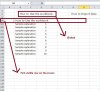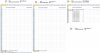Hello There,
I am writing a 'User Manual' on how to use the workbook. It includes few/several topics on the second row (Freeze pane on third row).
Each Topic has a heading and below is it's explanation.
On mouse click on a 'Topic', it should bring up/display the Topic on the first visible row on the screen (attached screenshot)
Eg.
1. Topic : How to Use the workbook (on Row 100)
Explanation: From Row 101-110
2. Topic : How to Import Data (on Row 200)
Explanation: From Row 201-210
From Rows 1-50 (blank) is visible on the screen.
When I click on Topic 'How to Use the Workbook', it should show Row 100 as the first visible row on the screen.
This is like how the navigation click works on websites.
Attached is a sample workbook for your reference.
Could you please advise how this could be achieved using VBA/formulas or any any other means?
Look forward to hearing from you.
Many thanks & regards,
Don
I am writing a 'User Manual' on how to use the workbook. It includes few/several topics on the second row (Freeze pane on third row).
Each Topic has a heading and below is it's explanation.
On mouse click on a 'Topic', it should bring up/display the Topic on the first visible row on the screen (attached screenshot)
Eg.
1. Topic : How to Use the workbook (on Row 100)
Explanation: From Row 101-110
2. Topic : How to Import Data (on Row 200)
Explanation: From Row 201-210
From Rows 1-50 (blank) is visible on the screen.
When I click on Topic 'How to Use the Workbook', it should show Row 100 as the first visible row on the screen.
This is like how the navigation click works on websites.
Attached is a sample workbook for your reference.
Could you please advise how this could be achieved using VBA/formulas or any any other means?
Look forward to hearing from you.
Many thanks & regards,
Don