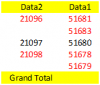You are using an out of date browser. It may not display this or other websites correctly.
You should upgrade or use an alternative browser.
You should upgrade or use an alternative browser.
How to remove duplicate and create new worksheet of duplicate records.
- Thread starter Nitesh Khot
- Start date
Nitesh Khot
Member
Hi..Any idea about how to write macro.
Hi:
I do not think it is possible to delete the data directly from pivot table. The only way is to delete it from base data. I would suggest to use access queries to identify duplicates, it is easy and you will get a separate table with all the duplicate records. Otherwise you will have to write a macro or flag the duplicates using formulas and take it into a new tab.
Thanks
I do not think it is possible to delete the data directly from pivot table. The only way is to delete it from base data. I would suggest to use access queries to identify duplicates, it is easy and you will get a separate table with all the duplicate records. Otherwise you will have to write a macro or flag the duplicates using formulas and take it into a new tab.
Thanks
Nitesh Khot
Member
Hi..Thanks for reply....
But how to write macro to check duplicity or How to use access query.....
But how to write macro to check duplicity or How to use access query.....
Nitesh Khot
Member
Deepak
Excel Ninja
Check this.
If you like then we can make it dynamic.
Code:
Sub copy()
Application.ScreenUpdating = False
[e1] = "count"
[e2:e15] = "=COUNTIF($C$2:$C$15,C2)=1"
[e2:e15].Value = [e2:e15].Value
Sheet1.Range("$A$1").CurrentRegion.AutoFilter Field:=5, Criteria1:="FALSE"
Sheet1.AutoFilter.Range.copy
Sheet2.Range("A1").PasteSpecial xlPasteValues
Application.CutCopyMode = False
Sheet2.[e1:e15] = ""
Sheet1.AutoFilterMode = False
Sheet1.[e1:e15] = ""
Application.ScreenUpdating = True
End SubIf you like then we can make it dynamic.
Nitesh Khot
Member
Hi Deepak,
It absolutely right and working what i am thinking.
But,
How to check one value is assigned to another two or more.
i.e. in my worksheet MPIN - 19879 is mapped to two URN but vice versa if you change PIVOT table as attached in file that one URN in mapped to two MPIN then I want to remove those records and move those records into newsheet.
is this possible...
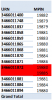
It absolutely right and working what i am thinking.
But,
How to check one value is assigned to another two or more.
i.e. in my worksheet MPIN - 19879 is mapped to two URN but vice versa if you change PIVOT table as attached in file that one URN in mapped to two MPIN then I want to remove those records and move those records into newsheet.
is this possible...
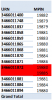
Attachments
Nitesh Khot
Member
Yes....
My query is ...one URN with One MPIN or vice versa.....
But in our datadump there may be lots of duplicity in combination of ONE URN = ONE MPIN..but we want remove & create sheet only ONE URN = Multiple MPIN or ONE MPIN = Multiple URN. and then rest unique records are keep in the same sheet.
My query is ...one URN with One MPIN or vice versa.....
But in our datadump there may be lots of duplicity in combination of ONE URN = ONE MPIN..but we want remove & create sheet only ONE URN = Multiple MPIN or ONE MPIN = Multiple URN. and then rest unique records are keep in the same sheet.
Deepak
Excel Ninja
Check it.
Code:
Sub copy1()
Dim r As Integer, c As Integer, str As String, varF As Variant
Application.ScreenUpdating = False
Sheet2.Range("A1").CurrentRegion.Cells.Clear
With Sheet1
If .AutoFilterMode = True Then .AutoFilterMode = False
With .[$A$1].CurrentRegion
r = .Rows.Count: c = .Columns.Count
.Offset(, c).Resize(1, 1) = "count"
End With
.Range(.Cells(2, c + 1), .Cells(r, c + 1)) = "=AND(COUNTIF($C$2:$C$15,C2)=1,COUNTIF($B$2:$B$15,B2)=1)"
.Range(.Cells(2, c + 1), .Cells(r, c + 1)).Value = .Range(.Cells(2, c + 1), .Cells(r, c + 1)).Value
.Range("$A$1").CurrentRegion.AutoFilter Field:=c + 1, Criteria1:="FALSE"
.AutoFilter.Range.Resize(, c).copy
Sheet2.Range("A1").PasteSpecial xlPasteValues
.AutoFilterMode = False
Application.CutCopyMode = False
.Range(.Cells(1, c + 1), .Cells(r, c + 1)) = ""
str = "=TRANSPOSE(IF(((COUNTIF($C$2:$C$" & r & ",$C$2:$C$" & r & ")=1)*COUNTIF($B$2:$B$" & _
r & ",$B$2:$B$" & r & ")=1),FALSE,ADDRESS(ROW($B$2:$B$" & r & "),2)))"
varF = Join(Filter(Evaluate(str), False, False), ",")
If varF <> "" Then .Range(varF).EntireRow.Delete
End With
Application.ScreenUpdating = True
End SubNitesh Khot
Member
Hi Deepak,
Salute to you..../\
This was perfect I am looking.....Thank you so much....
Please, can you add comments in above code for better understanding for me.
Thanks a lot...
Salute to you..../\
This was perfect I am looking.....Thank you so much....
Please, can you add comments in above code for better understanding for me.
Thanks a lot...
Deepak
Excel Ninja
here it..
Code:
Sub copy1()
Dim r As Integer, c As Integer, str As String, varF As Variant
Application.ScreenUpdating = False
'clear data from sheet2
Sheet2.Range("A1").CurrentRegion.Cells.Clear
With Sheet1
'check & remove filtermode
If .AutoFilterMode = True Then .AutoFilterMode = False
With .[$A$1].CurrentRegion
'get rows & columns count of data range
r = .Rows.Count: c = .Columns.Count
'add header for helper column
.Offset(, c).Resize(1, 1) = "count"
End With
'formula for helper column
.Range(.Cells(2, c + 1), .Cells(r, c + 1)) = "=AND(COUNTIF($C$2:$C$15,C2)=1,COUNTIF($B$2:$B$15,B2)=1)"
.Range(.Cells(2, c + 1), .Cells(r, c + 1)).Value = .Range(.Cells(2, c + 1), .Cells(r, c + 1)).Value
'filter range with helper column
.Range("$A$1").CurrentRegion.AutoFilter Field:=c + 1, Criteria1:="FALSE"
'copy filtered range
.AutoFilter.Range.Resize(, c).copy
'paste the same in sheet2
Sheet2.Range("A1").PasteSpecial xlPasteValues
'remove autofilter
.AutoFilterMode = False
'remove copy area
Application.CutCopyMode = False
'remove helper column
.Range(.Cells(1, c + 1), .Cells(r, c + 1)) = ""
'make a array of data like as used in helper column
str = "=TRANSPOSE(IF(((COUNTIF($C$2:$C$" & r & ",$C$2:$C$" & r & ")=1)*COUNTIF($B$2:$B$" & _
r & ",$B$2:$B$" & r & ")=1),FALSE,ADDRESS(ROW($B$2:$B$" & r & "),2)))"
'evaluate formual & remove false
varF = Join(Filter(Evaluate(str), False, False), ",")
'check & delete the said rows
If varF <> "" Then .Range(varF).EntireRow.Delete
End With
Application.ScreenUpdating = True
End SubDeepak
Excel Ninja
here it..
Code:
Sub copy1()
Dim r As Integer, c As Integer, str As String, varF As Variant
Application.ScreenUpdating = False
'clear data from sheet2
Sheet2.Range("A1").CurrentRegion.Cells.Clear
With Sheet1
'check & remove filtermode
If .AutoFilterMode = True Then .AutoFilterMode = False
With .[$A$1].CurrentRegion
'get rows & columns count of data range
r = .Rows.Count: c = .Columns.Count
'add header for helper column
.Offset(, c).Resize(1, 1) = "count"
End With
'formula for helper column
.Range(.Cells(2, c + 1), .Cells(r, c + 1)) = "=AND(COUNTIF($C$2:$C$15,C2)=1,COUNTIF($B$2:$B$15,B2)=1)"
.Range(.Cells(2, c + 1), .Cells(r, c + 1)).Value = .Range(.Cells(2, c + 1), .Cells(r, c + 1)).Value
'filter range with helper column
.Range("$A$1").CurrentRegion.AutoFilter Field:=c + 1, Criteria1:="FALSE"
'copy filtered range
.AutoFilter.Range.Resize(, c).copy
'paste the same in sheet2
Sheet2.Range("A1").PasteSpecial xlPasteValues
'remove autofilter
.AutoFilterMode = False
'remove copy area
Application.CutCopyMode = False
'remove helper column
.Range(.Cells(1, c + 1), .Cells(r, c + 1)) = ""
'make a array of data like as used in helper column
str = "=TRANSPOSE(IF(((COUNTIF($C$2:$C$" & r & ",$C$2:$C$" & r & ")=1)*COUNTIF($B$2:$B$" & _
r & ",$B$2:$B$" & r & ")=1),FALSE,ADDRESS(ROW($B$2:$B$" & r & "),2)))"
'evaluate formual & remove false
varF = Join(Filter(Evaluate(str), False, False), ",")
'check & delete the said rows
If varF <> "" Then .Range(varF).EntireRow.Delete
End With
Application.ScreenUpdating = True
End SubNitesh Khot
Member
Thanks deepak....So nice ........it is possible to check another two column with same condition....
Also I i have made some changes in this code but getting error in "
If varF <> "" Then .Range(varF).EntireRow.Delete".
can you brief about "varF = Join(Filter(Evaluate(str), False, False), ",")"
Also I i have made some changes in this code but getting error in "
If varF <> "" Then .Range(varF).EntireRow.Delete".
can you brief about "varF = Join(Filter(Evaluate(str), False, False), ",")"
Code:
With Sheet1
If .AutoFilterMode = True Then .AutoFilterMode = False
With .[$A$1].CurrentRegion
r = .Rows.Count: c = .Columns.Count
.Offset(, c).Resize(1, 1) = "count"
End With
.Range(.Cells(2, c + 1), .Cells(r, c + 1)) = "=AND(COUNTIF($H$2:$H$691,H2)=1,COUNTIF($G$2:$G$691,G2)=1)"
.Range(.Cells(2, c + 1), .Cells(r, c + 1)).Value = .Range(.Cells(2, c + 1), .Cells(r, c + 1)).Value
.Range("$A$1").CurrentRegion.AutoFilter Field:=c + 1, Criteria1:="FALSE"
.AutoFilter.Range.Resize(, c).Copy
Sheet2.Range("A1").PasteSpecial xlPasteValues
.AutoFilterMode = False
Application.CutCopyMode = False
.Range(.Cells(1, c + 1), .Cells(r, c + 1)) = ""
str = "=TRANSPOSE(IF(((COUNTIF($H$2:$H$" & r & ",$H$2:$H$" & r & ")=1)*COUNTIF($G$2:$G$" & _
r & ",$G$2:$G$" & r & ")=1),FALSE,ADDRESS(ROW($H$2:$H$" & r & "),2)))"
varF = Join(Filter(Evaluate(str), False, False), ",")
If varF <> "" Then .Range(varF).EntireRow.Delete
End With
Application.ScreenUpdating = True
End SubDeepak
Excel Ninja
VBA Evaluate function is likely to be used due to it robust power.
To evaluate we must have a set of things, here we will evaluate to get array of range which needs to be deleted.
Copy the below formula to excel > press f9 & check what you got there.
=TRANSPOSE(IF(((COUNTIF($C$2:$C$15,$C$2:$C$15)=1)*COUNTIF($B$2:$B$15,$B$2:$B$15)=1),FALSE,ADDRESS(ROW($B$2:$B$15),2)))
You will get a array of range as below.
{"$B$2","$B$3","$B$4","$B$5","$B$6","$B$7","$B$8","$B$9",FALSE,FALSE,"$B$12","$B$13","$B$14",FALSE}
Coming back to VBA.
str holding the same formula just edited for dynamic rows.
str = "=TRANSPOSE(IF(((COUNTIF($H$2:$H$" & r & ",$H$2:$H$" & r & ")=1)*COUNTIF($G$2:$G$" & _
r & ",$G$2:$G$" & r & ")=1),FALSE,ADDRESS(ROW($H$2:$H$" & r & "),2)))"
Now, just like F9 in excel we will first evaluate the formula so it will produce..
Evaluate(str) = like as same red colored array as above
Now, Filter it to remove false so use vba filter fn.
filter(array,"which array element to filter",exclude/or not the same element)
So, here we have the array, False to filter & false to be remove too.
& join together them after filter
Join(Filter(Evaluate(str), False, False), ",")={"$B$2","$B$3","$B$4","$B$5","$B$6","$B$7","$B$8","$B$9","$B$12","$B$13","$B$14"}
Now convert these array of strings to range.
Range(varF)
& delete the entire row as well.
Range(varF).EntireRow.Delete
Your next reply = What to check in others col.
To evaluate we must have a set of things, here we will evaluate to get array of range which needs to be deleted.
Copy the below formula to excel > press f9 & check what you got there.
=TRANSPOSE(IF(((COUNTIF($C$2:$C$15,$C$2:$C$15)=1)*COUNTIF($B$2:$B$15,$B$2:$B$15)=1),FALSE,ADDRESS(ROW($B$2:$B$15),2)))
You will get a array of range as below.
{"$B$2","$B$3","$B$4","$B$5","$B$6","$B$7","$B$8","$B$9",FALSE,FALSE,"$B$12","$B$13","$B$14",FALSE}
Coming back to VBA.
str holding the same formula just edited for dynamic rows.
str = "=TRANSPOSE(IF(((COUNTIF($H$2:$H$" & r & ",$H$2:$H$" & r & ")=1)*COUNTIF($G$2:$G$" & _
r & ",$G$2:$G$" & r & ")=1),FALSE,ADDRESS(ROW($H$2:$H$" & r & "),2)))"
Now, just like F9 in excel we will first evaluate the formula so it will produce..
Evaluate(str) = like as same red colored array as above
Now, Filter it to remove false so use vba filter fn.
filter(array,"which array element to filter",exclude/or not the same element)
So, here we have the array, False to filter & false to be remove too.
& join together them after filter
Join(Filter(Evaluate(str), False, False), ",")={"$B$2","$B$3","$B$4","$B$5","$B$6","$B$7","$B$8","$B$9","$B$12","$B$13","$B$14"}
Now convert these array of strings to range.
Range(varF)
& delete the entire row as well.
Range(varF).EntireRow.Delete
Your next reply = What to check in others col.
Nitesh Khot
Member
Thanks for reply....
I am getting error in below code
If varF <> "" Then .Range(varF).EntireRow.Delete
Error : Method 'Range' of object'_Worksheet' failed
> It is possible to check whether one MPIN = One URN or vice versa....If in my database I have lots duplicate combinations of one MPIN = One URN.. I want to remove only those MPIN & URN who is assigned to more that one URN / MPIN.
For Eg. MPIN 19567 is assigned to URN 3004567 and in my database i have lots of entries of this MPIN & URN combination ..so i want to keep this records but another MPIN - 19568 is assigned to URN 3004568 and URN 3004569 with lots of same combination in database...so i want to remove thos records who i have multiple combinations.
I have attached sheet for better expln. Please check remarks column...for better understanding
I am getting error in below code
If varF <> "" Then .Range(varF).EntireRow.Delete
Error : Method 'Range' of object'_Worksheet' failed
> It is possible to check whether one MPIN = One URN or vice versa....If in my database I have lots duplicate combinations of one MPIN = One URN.. I want to remove only those MPIN & URN who is assigned to more that one URN / MPIN.
For Eg. MPIN 19567 is assigned to URN 3004567 and in my database i have lots of entries of this MPIN & URN combination ..so i want to keep this records but another MPIN - 19568 is assigned to URN 3004568 and URN 3004569 with lots of same combination in database...so i want to remove thos records who i have multiple combinations.
I have attached sheet for better expln. Please check remarks column...for better understanding
Attachments
Deepak
Excel Ninja
Slightly modified the code!
Code:
Option Explicit
Sub copy2()
Dim r As Integer, c As Integer, str As String, varF As Variant
Application.ScreenUpdating = False
'clear data from sheet2
Sheet2.Range("A1").CurrentRegion.Cells.Clear
With Sheet1
'check & remove filtermode
If .AutoFilterMode = True Then .AutoFilterMode = False
With .[$A$1].CurrentRegion
'get rows & columns count of data range
r = .Rows.Count: c = .Columns.Count
'add header for helper column
.Offset(, c).Resize(1, 1) = "count"
End With
'formula for helper column
.Range(.Cells(2, c + 1), .Cells(r, c + 1)) = "=AND(COUNTIF($C$2:$C$" & r & ",C2)=1,COUNTIF($B$2:$B$" & r & ",B2)=1)"
.Range(.Cells(2, c + 1), .Cells(r, c + 1)).Value = .Range(.Cells(2, c + 1), .Cells(r, c + 1)).Value
'filter range with helper column
.Range("$A$1").CurrentRegion.AutoFilter Field:=c + 1, Criteria1:="FALSE"
'copy filtered range
.AutoFilter.Range.Resize(, c).Copy
'paste the same in sheet2
Sheet2.Range("A1").PasteSpecial xlPasteValues
' re filter
.Range("$A$1").CurrentRegion.AutoFilter Field:=c + 1, Criteria1:="TRUE"
'copy filtered range
.AutoFilter.Range.Resize(, c).Copy
'paste the same as temp
Sheet2.Cells(1, c + 2).PasteSpecial xlPasteValues
.AutoFilterMode = False
.Range("A1").CurrentRegion.Cells.Clear
Sheet2.Cells(1, c + 2).CurrentRegion.Copy
.Range("A1").PasteSpecial xlPasteAll
Sheet2.Cells(1, c + 2).CurrentRegion.Cells.Clear
End With
Application.ScreenUpdating = True
End SubNitesh Khot
Member
Thanks .....Deepak,
This is working nice with huge data.
It is possible to keep duplicate data with conditions ...ie.one URN = One MPIN.
for e.g below records are duplicate in my database and above code remove this data due to condition meet false....It is possible to keep those duplicate records ,
records...
C_44244 44244 65516 Single MPIN = Single = Urn or viceversa
C_44244 44244 65516 Single MPIN = Single = Urn or viceversa
This is working nice with huge data.
It is possible to keep duplicate data with conditions ...ie.one URN = One MPIN.
for e.g below records are duplicate in my database and above code remove this data due to condition meet false....It is possible to keep those duplicate records ,
records...
C_44244 44244 65516 Single MPIN = Single = Urn or viceversa
C_44244 44244 65516 Single MPIN = Single = Urn or viceversa
Nitesh Khot
Member
Thanks for reply...
yes the uploaded file doesnt having duplicate data but suppose i have duplicate with same combination ie.One MPIN = One URN and don;t want to remove that data ...I want to remove data who have One URN=Multiple MPIN or One MPIN = Multiple URN.
I want to remove picture 1 data because One URN = Multiple MPIN and picture 2 I want to keep duplicate data but combination is same as ONE URN = ONE MPIN.
1)

2)

Is This Possible...for this condition...
yes the uploaded file doesnt having duplicate data but suppose i have duplicate with same combination ie.One MPIN = One URN and don;t want to remove that data ...I want to remove data who have One URN=Multiple MPIN or One MPIN = Multiple URN.
I want to remove picture 1 data because One URN = Multiple MPIN and picture 2 I want to keep duplicate data but combination is same as ONE URN = ONE MPIN.
1)
2)
Is This Possible...for this condition...
Deepak
Excel Ninja
Check this.
I have also changed the approach to advance filter.
I have also changed the approach to advance filter.
Code:
Option Explicit
Sub copy3()
Application.ScreenUpdating = False
With Sheets("Sheet1")
.[A1].Name = "destBack": Sheets("Sheet2").[A1].Name = "des"
Sheet2.Range("A1").CurrentRegion.Cells.Clear
'check & remove filtermode
If .AutoFilterMode = True Then .AutoFilterMode = False
With .[$A$1].CurrentRegion
.Resize(, 1).Name = "fcol"
'formula for helper column
'IF(AND(COUNTIF($C$2:$C$698,$C2)=1,COUNTIF($B$2:$B$698,$B2)=1),TRUE,COUNTIF($B$2:$B$698,B2)=COUNTIF($C$2:$C$698,C2))
[fcol].Offset(, .Columns.Count) = _
"=if(row()=1,""dupe"",if(AND(COUNTIF(" & [fcol].Offset(, 2).Address & ",C1)=1,COUNTIF(" & _
[fcol].Offset(, 1).Address & ",B1)=1),TRUE,COUNTIF(" & [fcol].Offset(, 1).Address & ",B1)=COUNTIF(" & [fcol].Offset(, 2).Address & ",C1)))"
'convert to values
[fcol].Offset(, .Columns.Count).Value = [fcol].Offset(, .Columns.Count).Value
'criteria for advance filter
.Resize(2, 1).Offset(, 100) = Application.Transpose(Array("dupe", "FALSE"))
.Resize(2, 1).Offset(, 100).Name = "cri" 'set a named range for advance filter
End With
With .[$A$1].CurrentRegion
'advance filter for false values
.AdvancedFilter xlFilterCopy, [cri], [des], False
[cri] = Application.Transpose(Array("dupe", "TRUE")) 'change criteria for advance filter
' re advance filter for true values
.AdvancedFilter xlFilterCopy, [cri], [des].Offset(, 100), False
.Cells.Clear 'clear data from sheet1
'paste back data true values by advance filter
[des].Offset(, 100).CurrentRegion.AdvancedFilter xlFilterCopy, [cri], [destBack], False
'clear data from temp cells for true values
[des].Offset(, 100).CurrentRegion.Cells.Clear
[cri] = ""
.Resize(, 1).Offset(, .Columns.Count - 1) = ""
Sheet2.Range(.Resize(, 1).Offset(, .Columns.Count - 1).Address) = ""
End With
End With
Application.ScreenUpdating = True
End Sub