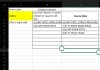You are using an out of date browser. It may not display this or other websites correctly.
You should upgrade or use an alternative browser.
You should upgrade or use an alternative browser.
How to list of cell values that contain or equal to given data.
- Thread starter arif120
- Start date
Peter Bartholomew
Well-Known Member
If a list of TRUE/FALSE will do, you could use
If required, the returned values could be used to filter the source data to show only matches.
Code:
= ISNUMBER(SEARCH(code, sourceData))A similar idea as compare to Peter's solution,
Just add space " " in front of And behind the Entry code and the Source data,
Which, consider if the Entry code put in front of (as per image C8) or behind the Source data (as per image C7),
something like this.
In B3, formula copied down :
=ISNUMBER(SEARCH(" "&A$2&" "," "&C3&" "))
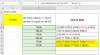
Just add space " " in front of And behind the Entry code and the Source data,
Which, consider if the Entry code put in front of (as per image C8) or behind the Source data (as per image C7),
something like this.
In B3, formula copied down :
=ISNUMBER(SEARCH(" "&A$2&" "," "&C3&" "))
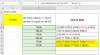
A similar idea as compare to Peter's solution,
Just add space " " in front of And behind the Entry code and the Source data,
Which, consider if the Entry code put in front of (as per image C8) or behind the Source data (as per image C7),
something like this.
In B3, formula copied down :
=ISNUMBER(SEARCH(" "&A$2&" "," "&C3&" "))
View attachment 80309
Thank you very much for the reply.
Basically I wanted output with non blank match value.
Attachments
Peter Bartholomew
Well-Known Member
A number of presentation strategies are possible.
As an aside, the padding with spaces can be useful to prevent a code being wrongly matched to part of a longer text string.
Code:
Condition
= ISNUMBER(SEARCH(code, sourceData))
Showing matches within adjacent column
= IF(ISNUMBER(SEARCH(code, sourceData)), sourceData)
Showing matches as a filtered list
= FILTER( sourceData, ISNUMBER(SEARCH(code, sourceData))
Reducing to {0,1} for display using number format symbols
= N(ISNUMBER(SEARCH(code, sourceData)))As an aside, the padding with spaces can be useful to prevent a code being wrongly matched to part of a longer text string.
View attachment 80311
Thanks a lot. You are a brilliant.
That's exactly what I wanted. Problem solved.
A number of presentation strategies are possible.
Code:Condition = ISNUMBER(SEARCH(code, sourceData)) Showing matches within adjacent column = IF(ISNUMBER(SEARCH(code, sourceData)), sourceData) Showing matches as a filtered list = FILTER( sourceData, ISNUMBER(SEARCH(code, sourceData)) Reducing to {0,1} for display using number format symbols = N(ISNUMBER(SEARCH(code, sourceData)))
As an aside, the padding with spaces can be useful to prevent a code being wrongly matched to part of a longer text string.
Thanks a lot. You are a brilliant.
That's exactly what I wanted. Problem solved.