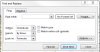Nitesh Mathur
Member
HI,
Im using MS Excel 2007 and try to find out a macro for FIND a value in all sheets in a single workbook.
Query:
Im at Sheet1 where I created a Command button and by pressing this, one Inputbox appears in which I want to enter emp no (lets say 1234). Then a macro can run and FIND in sheet2, sheet3, sheet4, sheet5 and place a cursor at cell where the value is found.
Thanks
Niteshm
Im using MS Excel 2007 and try to find out a macro for FIND a value in all sheets in a single workbook.
Query:
Im at Sheet1 where I created a Command button and by pressing this, one Inputbox appears in which I want to enter emp no (lets say 1234). Then a macro can run and FIND in sheet2, sheet3, sheet4, sheet5 and place a cursor at cell where the value is found.
Thanks
Niteshm