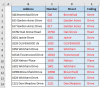Im_Offset
Member
see the attached spreadsheet....
Column B is a list of complete addresses (number, street name, and street type). The
street type" is basically anything to the right of the last " " (space) in the address (i.e. Drive, or Road, or LN). I want to separate those three things into columns C, D, and E respectively. I have already put the number in column C using "Left" and "Find" functions. How can I get all characters to the right of the last space (" ") into column E, and then get the word(s) between the number and the ending into column D?
Thank you in advance for all input you can give me.
I am learning, but still,
Im_Offset

Column B is a list of complete addresses (number, street name, and street type). The
street type" is basically anything to the right of the last " " (space) in the address (i.e. Drive, or Road, or LN). I want to separate those three things into columns C, D, and E respectively. I have already put the number in column C using "Left" and "Find" functions. How can I get all characters to the right of the last space (" ") into column E, and then get the word(s) between the number and the ending into column D?
Thank you in advance for all input you can give me.
I am learning, but still,
Im_Offset