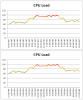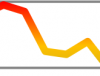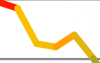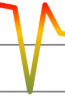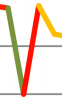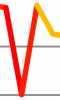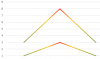sivaprakasam
Member
Hi,
I am using the excel 2007 and 2013
I have trying the 2-D line chart with recording macro
1st Add the Gradient line (Gradient shops Color is Red" and Position is 0%)
2nd Add the Gradient line (Gradient shops Color is Yellow" and Position is 34%)
3rd Add the Gradient line (Gradient shops Color is Green" and Position is 100%)
Above 3 are not recording the VBA as properly
Kindly provide the VBA code
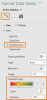
I am using the excel 2007 and 2013
I have trying the 2-D line chart with recording macro
1st Add the Gradient line (Gradient shops Color is Red" and Position is 0%)
2nd Add the Gradient line (Gradient shops Color is Yellow" and Position is 34%)
3rd Add the Gradient line (Gradient shops Color is Green" and Position is 100%)
Above 3 are not recording the VBA as properly
Kindly provide the VBA code