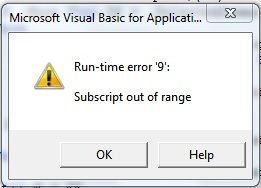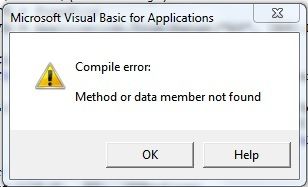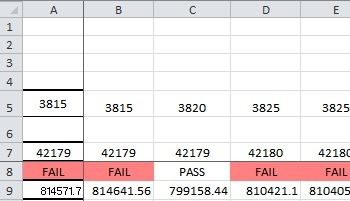I need to extract a test.log file and I only need to extract certain information from it and input it into an Excel file.
I may have 1000 such log files and is very tedious to open each file and copy and paste into Excel.
Can any help. The info I need was
1) Extract the Date
2) Extract the Serial no, but only 4 digits number. SN: 91233342516672813155301
3) A range of data (50 of them)
4) Pass or Fail at the end of each set of data (50), skip if not available.
If the text file got 2 or more set of 50 data, it should extract all into the Excel
I may have 1000 such log files and is very tedious to open each file and copy and paste into Excel.
Can any help. The info I need was
1) Extract the Date
2) Extract the Serial no, but only 4 digits number. SN: 91233342516672813155301
3) A range of data (50 of them)
4) Pass or Fail at the end of each set of data (50), skip if not available.
If the text file got 2 or more set of 50 data, it should extract all into the Excel