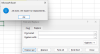AZEEM MOHAMED
New Member
Sir
I have a seasoned Vlookup user. However Iam facing an issue.
My lookup value is having some issue
I tried to compare my lookup value with "=" and "Exact"
The "=" gave True and "Exact" function gives false.
Vlookup returns N/A
But Xlookup is giving the correct results.
I have attached an extract of my work
Pls help
I have a seasoned Vlookup user. However Iam facing an issue.
My lookup value is having some issue
I tried to compare my lookup value with "=" and "Exact"
The "=" gave True and "Exact" function gives false.
Vlookup returns N/A
But Xlookup is giving the correct results.
I have attached an extract of my work
Pls help