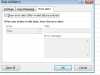Could anybody help me with this, is it even possible to have non-D.V. dropdowns? I'd like to make a dropdown list without using data validation because of DV's inherent limits (not being able to override the cell, etc).
The main reason I need this is because I've found data validation to be buggy. I can use if statements sometimes, other times the same statement will be rejected with strange error messages. And sometimes after it's accepted my data validation if statement (still for dropdown lists), it won't allow me to edit it, giving the error message that there is more than one type of data validation in that cell and all must be erased before editing.
So it would be ideal if I could use dropdown menus that don't use data validation, because figuring out why it's bugging on me so badly doesn't seem to be going anywhere (as it's very non-linear and random without any reason I can yet see).
The main reason I need this is because I've found data validation to be buggy. I can use if statements sometimes, other times the same statement will be rejected with strange error messages. And sometimes after it's accepted my data validation if statement (still for dropdown lists), it won't allow me to edit it, giving the error message that there is more than one type of data validation in that cell and all must be erased before editing.
So it would be ideal if I could use dropdown menus that don't use data validation, because figuring out why it's bugging on me so badly doesn't seem to be going anywhere (as it's very non-linear and random without any reason I can yet see).