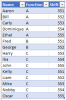Dear all,
I'm not as good in power query, hence my question to you all.
I have this excel data set:
All "Names" are unique
"Function" and "Shift" are non unique text fields
I want/need:
Based on "Function" and "Shift" a table with corresponding "Name"
Appreciate any help in this matter.
I'm not as good in power query, hence my question to you all.
I have this excel data set:
All "Names" are unique
"Function" and "Shift" are non unique text fields
| Name | Function | Shift |
| A | A | 551 |
| B | A | 552 |
| C | A | 553 |
| D | A | 554 |
| E | A | 555 |
| F | B | 551 |
| G | B | 552 |
| H | C | 553 |
| I | C | 554 |
| J | C | 555 |
| K | C | 551 |
| L | C | 552 |
| M | C | 553 |
| N | C | 554 |
| O | C | 555 |
I want/need:
Based on "Function" and "Shift" a table with corresponding "Name"
| Shift | |||||
| Function | 551 | 552 | 553 | 554 | 554 |
| A | A | B | C | D | E |
| B | F | F | |||
| C | H | I | J | ||
| C | K | L | M | N | O |
Appreciate any help in this matter.