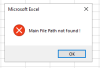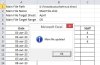Mehmud Khan
Member
Hi Team,
Good day!
Need your valuable support in VBA file.
I am preparing a file, wherein 2 file are maintained.
1st is for main office
2nd is for Branch Office
--
In the Branch office file, path/File/Sheet/Range is given in cell B1, B2,B3 and B4 by order.
Let me explain step by step.
Step1
Branch office file is update by various users on daily basis.
Step2
Main office file is maintained for centralized data purpose.
step3
after update the branch file, once it close then all data from range (A7:C37) should auto update in main file.
Step4
VBA should follow, Path/File/Sheet/Range from above listed cells
step5
Main file is pw protected and pw is "ABC123" to edit.
step6
Forget about duplicate, while closing file data of active sheet from range (A7:C37) should past to Range D5 (mentioned in B4).
step 7
after update, msg of "data centralized in master-file successfully" should pop-up
step8
In case, Current sheet (mentioned in B3) is not available in main file then pop msg "contact admin, no user sheet found"
step 9
in case of any other error, pop msg "failed to sync data, contact admin" pop msg
I hope I am able to explain.
I know there are to many conditions, but not in hurry.
Try if anybody is free.
Thanks and Regards,
-Khan
Good day!
Need your valuable support in VBA file.
I am preparing a file, wherein 2 file are maintained.
1st is for main office
2nd is for Branch Office
--
In the Branch office file, path/File/Sheet/Range is given in cell B1, B2,B3 and B4 by order.
Let me explain step by step.
Step1
Branch office file is update by various users on daily basis.
Step2
Main office file is maintained for centralized data purpose.
step3
after update the branch file, once it close then all data from range (A7:C37) should auto update in main file.
Step4
VBA should follow, Path/File/Sheet/Range from above listed cells
step5
Main file is pw protected and pw is "ABC123" to edit.
step6
Forget about duplicate, while closing file data of active sheet from range (A7:C37) should past to Range D5 (mentioned in B4).
step 7
after update, msg of "data centralized in master-file successfully" should pop-up
step8
In case, Current sheet (mentioned in B3) is not available in main file then pop msg "contact admin, no user sheet found"
step 9
in case of any other error, pop msg "failed to sync data, contact admin" pop msg
I hope I am able to explain.
I know there are to many conditions, but not in hurry.
Try if anybody is free.
Thanks and Regards,
-Khan