Hi there
My question is related to the custom data validation that locks the cell as per the value in the other cell.
Hi there
My question is related to the custom data validation that locks the cell as per the value in the other cell.
I have two data columns (G1:G1000 and K1:K1000). My question is, if we enter “Open” in cell range G, then unlock the specific cell in column “K” and open drop down with Yes & No. If we have “Close” in cell range “G”, then specific cell in column “K” should restrict the value entry and move the cursor to column “L”. Basically, column “J” value is based on Column “K”. This should apply throughout whole range (G1:G1000 and G4:U1000).
I tried following code, but it doesn’t work, I would greatly appreciate if anyone can help.
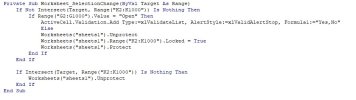
Spreadsheet is attached.
Thank you very much.
My question is related to the custom data validation that locks the cell as per the value in the other cell.
Hi there
My question is related to the custom data validation that locks the cell as per the value in the other cell.
I have two data columns (G1:G1000 and K1:K1000). My question is, if we enter “Open” in cell range G, then unlock the specific cell in column “K” and open drop down with Yes & No. If we have “Close” in cell range “G”, then specific cell in column “K” should restrict the value entry and move the cursor to column “L”. Basically, column “J” value is based on Column “K”. This should apply throughout whole range (G1:G1000 and G4:U1000).
I tried following code, but it doesn’t work, I would greatly appreciate if anyone can help.
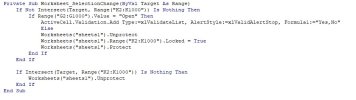
Spreadsheet is attached.
Thank you very much.
Attachments
Last edited:
