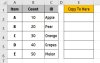Hi All,
I have a seemingly simple macro but just couldn't make it work.
I use a simple IF..THEN command, as my example below, if Col B >0, copy Col C to Col E
I want to have the macro keeps running from Row 2 to 6, but it will stop if say, first condition is met.
I attached the excel file here with the macro command.
Can anyone advise how should I make it work?
[Copy Cell C to Cell E, if Cell B>0, continuously until the end]
Thanks.
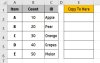
I have a seemingly simple macro but just couldn't make it work.
I use a simple IF..THEN command, as my example below, if Col B >0, copy Col C to Col E
I want to have the macro keeps running from Row 2 to 6, but it will stop if say, first condition is met.
I attached the excel file here with the macro command.
Can anyone advise how should I make it work?
[Copy Cell C to Cell E, if Cell B>0, continuously until the end]
Thanks.