Eloise T
Active Member
My Conditional Formatting looks like the below picture, although there are 16 more Rules in addition to what is in the picture below; however, they are all similar in that the Rules are looking for a particular cell value and are applied to: =$C$5:$C$20005
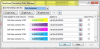
I am currently only using rows up to 19,101, but I add over 100 new rows each week.
My conundrum is the “Applies to” changes/updates itself (without my permission ) to something like:
) to something like:
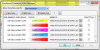
=$D$19025,$C$19025:$C$19051,$C$19062:$C$19101 …and misses the next week’s new data when I add it because the new data has exceeded row 19101.
Each week and I have to reset the “Applies to” back to: =$C$5:$C$20005 so it will “find” the new data.
Is there a way to prevent the "Applies to" from having a mind of it's own and changing the "Applies to" to what it wants and not what I want?
I am currently only using rows up to 19,101, but I add over 100 new rows each week.
My conundrum is the “Applies to” changes/updates itself (without my permission
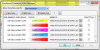
=$D$19025,$C$19025:$C$19051,$C$19062:$C$19101 …and misses the next week’s new data when I add it because the new data has exceeded row 19101.
Each week and I have to reset the “Applies to” back to: =$C$5:$C$20005 so it will “find” the new data.
Is there a way to prevent the "Applies to" from having a mind of it's own and changing the "Applies to" to what it wants and not what I want?
