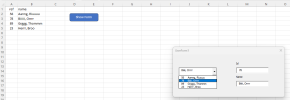Hello,
I am trying to add to a combobox the values in column B(name) in alphabetical order. Moreover, If I type a "h" in the combobox , must appear the values that starts with "h" (so, the combobox must have such a autofill property). After that, I want to display the information on the TextBox1(ref) and TextBox2(name) of the value selected in the combobox.
I show you below the code that I have tried but , regrettably, with no result.
You can find the excel file attached.
Thank you so much.Any help will be welcome.
>>> You've already noted <<<
>>> use code - tags <<<
>>> You've already noted <<<
>>> use code - tags <<<
I am trying to add to a combobox the values in column B(name) in alphabetical order. Moreover, If I type a "h" in the combobox , must appear the values that starts with "h" (so, the combobox must have such a autofill property). After that, I want to display the information on the TextBox1(ref) and TextBox2(name) of the value selected in the combobox.
I show you below the code that I have tried but , regrettably, with no result.
You can find the excel file attached.
Thank you so much.Any help will be welcome.
>>> You've already noted <<<
>>> use code - tags <<<
Code:
Private Sub ComboBox1_Change()
Dim searchText As String
Dim cell As Range
Dim selectedRow As Range
' Find the row corresponding to the selected value in ComboBox1.
Set selectedRow = Worksheets("Hoja1").Columns("B").Find(What:=searchText, LookIn:=xlValues, LookAt:=xlWhole)
' Check if the corresponding row was found in Hoja1
If Not selectedRow Is Nothing Then
' Fill the TextBoxes of TextBox1 and TextBox2 with the values from the row
Set selectedRow = selectedRow.EntireRow
UserForm1.TextBox1.Text = selectedRow.Cells(1, "A").value
UserForm1.TextBox2.Text = selectedRow.Cells(1, "B").value
Else
' Clear the TextBoxes if no match was found.
UserForm1.TextBox1.Text = ""
UserForm2.TextBox2.Text = ""
End If
End Sub
Private Sub UserForm_Initialize()
Dim ws As Worksheet
Dim rng As Range
Dim cell As Range
' Specify the name of the Excel sheet where column B is located.
Set ws = ThisWorkbook.Worksheets("Hoja1")
' Specify the range of column B that contains the values.
Set rng = ws.Range("B1:B" & ws.Cells(ws.Rows.Count, "B").End(xlUp).Row)
' Clear any existing value in ComboBox1
Me.ComboBox1.Clear
' Loop through the values in column B and add them to ComboBox1.
For Each cell In rng
Me.ComboBox1.AddItem cell.value
Next cell
' Sort the values of ComboBox1 alphabetically.
Me.ComboBox1.List = Application.WorksheetFunction.Sort(Me.ComboBox1.List)
End Sub>>> use code - tags <<<
Attachments
Last edited by a moderator: