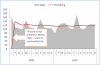somnath6309
New Member
Dear Sir/Madam/ Friends,
Please find enclosed herewith an excel book that contains two charts (chart_1 : Created by MR. John walkenbach, and chart_2: Created by me). I have two issues:
Issue_1: Category Axis : The category axis of both the charts use the same data range (kindly click the chat_1 (made by Mr. John) to verify the same. Likewise I have also used the same procedure but my category axis look different and I want to change the same and to make it like chart_1 (specifically: year 2009 and 2010 will not be shown but tick marks between the text will be long) Kindly take a close look to grab the point.
Issue_2: Hidden or empty cells: I donot want to show hidden or empty cells in chat specially in red line chart (smoothing). I selected : Chart Tools - Design - SelectData - Hidden / Empty Cells - Show empty cells as "Zero/ Gaps". At that particular point I was surprised that the radio button option : "GAPS" is DISABLED. I want to get rid of the problem.
Kindly vide the picture below and find the attachment for better understanding:
CHART_1
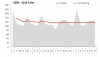
CHART_2
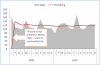
Please find enclosed herewith an excel book that contains two charts (chart_1 : Created by MR. John walkenbach, and chart_2: Created by me). I have two issues:
Issue_1: Category Axis : The category axis of both the charts use the same data range (kindly click the chat_1 (made by Mr. John) to verify the same. Likewise I have also used the same procedure but my category axis look different and I want to change the same and to make it like chart_1 (specifically: year 2009 and 2010 will not be shown but tick marks between the text will be long) Kindly take a close look to grab the point.
Issue_2: Hidden or empty cells: I donot want to show hidden or empty cells in chat specially in red line chart (smoothing). I selected : Chart Tools - Design - SelectData - Hidden / Empty Cells - Show empty cells as "Zero/ Gaps". At that particular point I was surprised that the radio button option : "GAPS" is DISABLED. I want to get rid of the problem.
Kindly vide the picture below and find the attachment for better understanding:
CHART_1
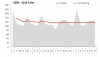
CHART_2