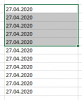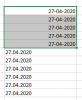Hi,
I copy and paste a chunk of data into excel from CSV file which include a column for "Date" also.
The date format in CSV file is separated with a dot, like 27.04.2020. But I want to format it with a hyphen, like 27-04-2020.
Tried Format Cell option but its not giving result. I am doing this manually every time. Even though it wont consume much of my time, I'm curious to know if there is any way to automate this with the help of VBA. Something like, I have pasted the data to excel file and moved to another worksheet which trigger VBA and change the date format.
Thanks
I copy and paste a chunk of data into excel from CSV file which include a column for "Date" also.
The date format in CSV file is separated with a dot, like 27.04.2020. But I want to format it with a hyphen, like 27-04-2020.
Tried Format Cell option but its not giving result. I am doing this manually every time. Even though it wont consume much of my time, I'm curious to know if there is any way to automate this with the help of VBA. Something like, I have pasted the data to excel file and moved to another worksheet which trigger VBA and change the date format.
Thanks