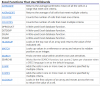Eloise T
Active Member
The following working formula checks for the word “Diagnosis” or “Diagnotic” regarding service calls that I’m charged to keep track of.
=IFERROR(SEARCH("*Diag*",J7)>0,0)
Anything that appears in Column J that matches *DIAG* (Note: usage of the * wildcards) is picked up and recorded as Diagnosis.
I wanted to do the same thing with the following formula for the word “Cancel.”
The formula works (only for exactly what is between the " ") if I remove the “*” appearing at the beginning and end of the word Cancel, but not with the embedded "*"s.
The purpose was to catch different spellings, e.g. Cancel, Canceled, Cancelled, etc.
Does the “*” only work for the SEARCH function, or is there a way to make the following work?
=IF(AND(N7>41,K7="*Cancel*"),"True","False")
...other than:
=IF(AND(N7>41,K7="Cancel",K7="Canceled",K7="Cancelled"),"True","False")
=IFERROR(SEARCH("*Diag*",J7)>0,0)
Anything that appears in Column J that matches *DIAG* (Note: usage of the * wildcards) is picked up and recorded as Diagnosis.
I wanted to do the same thing with the following formula for the word “Cancel.”
The formula works (only for exactly what is between the " ") if I remove the “*” appearing at the beginning and end of the word Cancel, but not with the embedded "*"s.
The purpose was to catch different spellings, e.g. Cancel, Canceled, Cancelled, etc.
Does the “*” only work for the SEARCH function, or is there a way to make the following work?
=IF(AND(N7>41,K7="*Cancel*"),"True","False")
...other than:
=IF(AND(N7>41,K7="Cancel",K7="Canceled",K7="Cancelled"),"True","False")
Last edited: