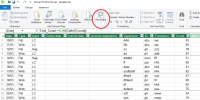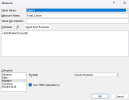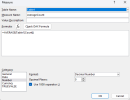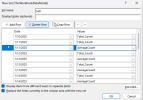trprasad78
Member
Hi
I need to help to get Row Average from Row Grand Total.
I have attached Sample file in "Sheet 2" end of Pivotable Column U is expected out put.
It has to come inside the pivot , if use Calculated fields its showing all the columns.
But I need Average after Grand total along with given data on sheet 2.
Please do the needful.
Thank you in advance.
Regards,
Prasad.
I need to help to get Row Average from Row Grand Total.
I have attached Sample file in "Sheet 2" end of Pivotable Column U is expected out put.
It has to come inside the pivot , if use Calculated fields its showing all the columns.
But I need Average after Grand total along with given data on sheet 2.
Please do the needful.
Thank you in advance.
Regards,
Prasad.