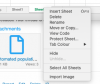Hi All,
Can someone please help with the below request:
Sheet 1: I have project name and resources against it
Sheet 2: Where I have list of resources and in teh second column I want their list of project names to be appeared. (single/multiple projects)
Attached is the Excel for refrence.
Please help.
Thanks,
Can someone please help with the below request:
Sheet 1: I have project name and resources against it
Sheet 2: Where I have list of resources and in teh second column I want their list of project names to be appeared. (single/multiple projects)
Attached is the Excel for refrence.
Please help.
Thanks,