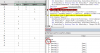Hey there,
My name is Avi, and I am working as a Process Manager for a company in Seattle, USA. I am fairly new to EXCEL VBA, and need help with a problem.
So, my company has a number of suppliers to choose from. Based on a comparison of product specs, I want the sales team to pick out the best supplier for a chosen spec
Can someone help me with creating a interactive USERform, such that the sales team can easily use it.
Please find attached my excel file capturing this data:
A few details about the data
Objective: When the user types/chooses a certain spec, I want the output to display all the suppliers which offer that spec, along with the tier rating of the supplier.
If you open the file right now, the way the data is organized, if a supplier does offer a certain spec, that spec has a "1" for that supplier under the spec. If the supplier doesn't, it has been left blank.
Please do advise me on what I can do here
Would really appreciate any help
Thank you,
Avi
My name is Avi, and I am working as a Process Manager for a company in Seattle, USA. I am fairly new to EXCEL VBA, and need help with a problem.
So, my company has a number of suppliers to choose from. Based on a comparison of product specs, I want the sales team to pick out the best supplier for a chosen spec
Can someone help me with creating a interactive USERform, such that the sales team can easily use it.
Please find attached my excel file capturing this data:
A few details about the data
Objective: When the user types/chooses a certain spec, I want the output to display all the suppliers which offer that spec, along with the tier rating of the supplier.
If you open the file right now, the way the data is organized, if a supplier does offer a certain spec, that spec has a "1" for that supplier under the spec. If the supplier doesn't, it has been left blank.
Please do advise me on what I can do here
Would really appreciate any help
Thank you,
Avi