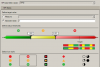Hi Ninja's
This is follow-up, following solution view provided by Ninja -Chiriho for earlier query ,Help to create data model in Powerpivot for Flat table (fact table).
Using the guidance provided earlier , have reach in the good shape on complex calculation to arrived required measure on real time data.
However am struggling how to use the dynamic filter ( slicer input) to generate KPI report which is based on values from the dimension table.
Please find the attached file which give view on the report required against the KPI tolerance table.
What i have tried in real time data file, using the calculate function have pulled measure in the measure ( low and high in this example ) in dimension table however am not able to put row context for the filed able in fact table ( Area or Region in this example)
Appreciate in advance for help and guidance
This is follow-up, following solution view provided by Ninja -Chiriho for earlier query ,Help to create data model in Powerpivot for Flat table (fact table).
Using the guidance provided earlier , have reach in the good shape on complex calculation to arrived required measure on real time data.
However am struggling how to use the dynamic filter ( slicer input) to generate KPI report which is based on values from the dimension table.
Please find the attached file which give view on the report required against the KPI tolerance table.
What i have tried in real time data file, using the calculate function have pulled measure in the measure ( low and high in this example ) in dimension table however am not able to put row context for the filed able in fact table ( Area or Region in this example)
Appreciate in advance for help and guidance