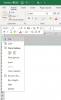cricket1001
Member
I went into a workbook I use each time we test new candidates for hire at our Police Department. When I went into the current worksheet for PAT Test Date "1-19-21" (name of the tab), I see the row names start at #13 and not #1 as you can see in the screen shot below. All rows 1-12 are somehow hidden in la-la land. I have unhidden all rows and columns.
I have a "Totals" worksheet that I have created so whenever I add new candidates information in their respective date tab of when they took the PAT Test, like "1-19-21", the cells in the "Totals" worksheet is updated with the new candidates information from the "1-19-21" worksheet.
I see that all the data from rows 1-12 are still there because in the "Totals" sheet all the info from Tab "1-19-21" rows 1-12 have been inserted in the correct cells. Also, I have in cell B18 the formula "=B5" as you can see in the picture below.
I really need to get back rows 1-12 from "1-19-21" Tab asap because we are hiring 4 of them.
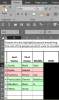
Thanks for any help y'all can give me!!!!
Pat
I have a "Totals" worksheet that I have created so whenever I add new candidates information in their respective date tab of when they took the PAT Test, like "1-19-21", the cells in the "Totals" worksheet is updated with the new candidates information from the "1-19-21" worksheet.
I see that all the data from rows 1-12 are still there because in the "Totals" sheet all the info from Tab "1-19-21" rows 1-12 have been inserted in the correct cells. Also, I have in cell B18 the formula "=B5" as you can see in the picture below.
I really need to get back rows 1-12 from "1-19-21" Tab asap because we are hiring 4 of them.
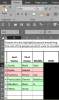
Thanks for any help y'all can give me!!!!
Pat