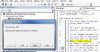nagovind
Member
Dear All
Below is the code to find the hidden links from a workbook linking to external work book
But it is hard to find the location of the cell / object which is linking the said link
How to find the source cell / object which is referring this external links
I have tried the Ctrl^F option with "[" search and all other option it is doing the job well but the query is to execute the below code in enhanced mode so that it will also find the SOURCE of the linking cells or objects
Please advise
[pre]
[/pre]
Below is the code to find the hidden links from a workbook linking to external work book
But it is hard to find the location of the cell / object which is linking the said link
How to find the source cell / object which is referring this external links
I have tried the Ctrl^F option with "[" search and all other option it is doing the job well but the query is to execute the below code in enhanced mode so that it will also find the SOURCE of the linking cells or objects
Please advise
[pre]
Code:
Sub ListLinks()
Dim aLinks As Variant
aLinks = ActiveWorkbook.LinkSources(xlExcelLinks)
If Not IsEmpty(aLinks) Then
Sheets.Add
For i = 1 To UBound(aLinks)
Cells(i, 1).Value = aLinks(i)
Next i
End If
End Sub