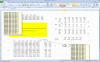Thank you for your time and patience, and apologies if I haven't made myself clear with this one (I'm sure you appreciate that it's difficult to know how much detail to include)
the situation I have is this - I have a very simple workbook that I send to a client on a monthly basis (lets call it a dashboard for want of a better term).
It contains a handful of tables and a single graph, all of which fits comfortably within (my) 21" screen. Given that there is no content outside of whats on screen I would like to be able to freeze the pane so that the user cannot navigate away from the relevant area. The problem here is that there are 6 cells close to the bottom of the screen that include multiline cell comments, and because of the length of the comments (it's a small list) when they display (via the default 'mouse-over event') they are partly off screen.
Now I could resolve this by not freezing the pane, but the user would still need to scroll down/across to display the comment in full. Or I could give the client instructions on how to show/hide the comments.
unfortunately neither of these options seems terribly neat or efficient for what seems (or seemed!!) like a fairly simple requirement. When doing this stuff I always try to cater for the lowest common denominator, so simple and intuitive is the name of the game
Ideally what I'm looking for is a means of identifying when a given comment is visible and moving it to a predefined position. FWIW the event that makes it visible is probably irrelevant for the sake of the exercise, so long as the end user can see the comment in it's entirety.
I can identify the shape name, but I don't know how to monitor the status of the shape without hamstringing excel. As you have already pointed out we can't trap the 'mouse-over' event, but we should be able to 'see' the result, and if we can see the result that should (in my mind

) be sufficient to act on.
Does that help?