In the 12th session of Chandoo.org podcast, lets get productive fast.
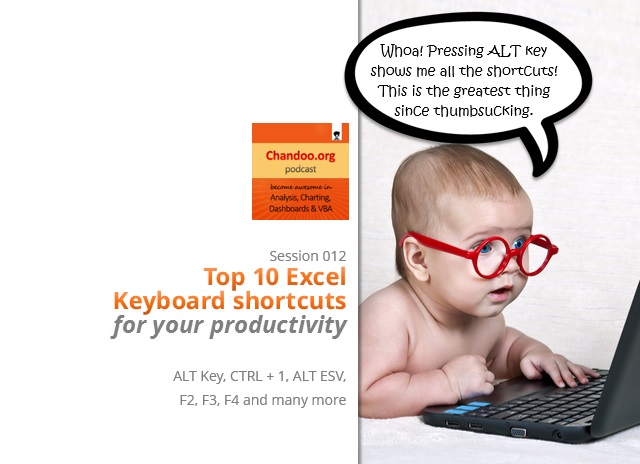
Announcement: Short format podcasts sessions once a month
Based on your feedback, I am adding short format sessions (20 mins). These short format sessions will run once a month (along with longer sessions that we publish almost every week) so that you have something light & easy to chew between heavy doses of Excel awesomeness.
I hope you like this new format. Do let me know what you think in comments.
And I really appreciate your reviews & comments on iTunes. Please click here and post your review.
What is in this session?
Keyboard shortcuts are the low hanging fruits you must pluck in your journey to of Excel awesomeland. Just by learning a few handful shortcuts, you can save tons of time, work faster and create lasting impact. Not just that, learning something new (like shortcuts) can make you smart & sexy (as they as in Big Bang Theory, Smart is the new Sexy).
In this podcast, you will learn,
- Announcement about the short format podcast sessions
- 20 minute rule
- Top 10 keyboard shortcuts (according to me)
- ALT Key
- CTRL + 1
- ALT + ESV (or Menu Key + V)
- Function key shortcuts (F2, F3 & F4)
- & More
Go ahead and listen to the show
Podcast: Play in new window | Download
Subscribe: RSS
Links & Resources mentioned in this session:
20 minute rule
The 20 minute rule from time.com
Important Keyboard Shortcuts
- 10 Keyboard shortcuts I can’t live without
- 5 Shortcuts to write better formulas
- Comprehensive List of Excel Keyboard Shortcuts
- Right click from keyboard, not mouse
- TEST: How fast can you use keyboard in Excel?
Transcript of this session:
Download this podcast transcript [PDF].
What are your favorite Excel keyboard shortcuts?
Go ahead and tell us in comments. I am hoping to learn a few more useful ones.

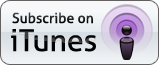




















16 Responses to “CP012: Top 10 Excel Keyboard Shortcuts for you”
Helpful stuff, thanks. It was a long time before I found out about the F9 "shortcut" which shows the partial result/evaluation of a selected part of a formula. It's great for debugging complex/array formulas.
Hugh, Fantastic for me, thanks, Always have broken formulas when complex.
Great podcast! I think Excel efficiency is vital for those who work with it a lot.
I began my quest for Excel Awesomeness over three years ago, while taking a class at a university that was entirely in Excel. One of the points my teacher strongly emphasized greatly was to always try to use the keyboard instead of the mouse.
Going from keyboard to mouse and vice versa is slow and cumbersone. If we can lose our dependency on the mouse, we can become very efficient in our computing, as this goes beyond Excel. (I like using Alt + Tab to navigate between open windows and Ctrl + Tab to navigate between internet tabs). I have really tried to honor this principle over the last several years.
Two shortcuts that I heavily use are Ctrl + PgUp/PgDn to navigate between worksheets and Ctrl + Tab to navigate between Excel instances.
Ctrl+Home/End to navigate to first and last cell populated in a sheet are very useful.
Thank you Chandoo for this simple but useful podcast, my most frequently used ones are,
Menu Key + S
F4
But just learned from you about Ctrl + shift + L for filter (although I prefer to add the quick access bar at the top of my excel.)
Ctrl+shift+arrow key also is useful for grouping /ungrouping. Thanks.
Thanks for the update .... I hadn't used the Menu key before.
You only covered part of the F4 capability. The F4 key will repeat the last command (most commands, but not all) including repeating a macro, repeating formatting to a different cell or selection, inserting and deleting ....
Even F8 can be useful shortcut.
For eg if you want to find totals of selected rows from a list of rows ( say from row 1 to 100 , i need to find sum for rows 1-5,16-19,21 we normally higlight 1-5 and click control and select the subsequent rows. we can use F8 for this. select 1-5 press F8 & SHIFT F8 the first block is selected, repeat this for other blocks.
Chandoo,
You mentioned ALT + ESV shortcut. This works perfectly, but only in English version of Excel 😉
Recently I found "real" shortcut for launching Paste Special window - Ctrl + Alt + V. Then, for pasting values, V again.
And another one for the same action (it works for sure in Excel 2010 and 2013) - Ctrl + V and Ctrl + V again. Second Ctrl launches Paste Options button and second V stands for values.
Waiting for coming short sessions! Thank you!
Short format and basics-like-this very agreeable for me. Another gift-burst of innovation. On target. Congrats.
Ctrl+1 is new to me and so very timely when I needed to build a dash board with lots of charts to format for work this week... so much faster!
I think I ne most of the others, but I think I will try using Ctrl+Alt+V instead of Alt+ESV, just feels easier.
I think keyboard short cuts make you heaps faster with excel, and it certainly is a good way to make others believe you know lots about excel 😉
CTRL + SHIFT + (An Arrow Key) to select all data in a row/column
CTRL + Enter (with formulas) to quickly fill selected cells with that formula and calculate result. (special thanks to excelisfun for that shortcut)
F9 to troubleshoot/evaluate formulas.
These are my Big 3 shortcuts I use most often.
Yesterday i join the job and my boss give me a work on excel.And after searching excel keyboard shortcuts i jump to your site...Really helpful article...
Thanks for the shortcut keys...
Great podcast!
Here is a free PDF from Microsoft on Excel shortcuts if anyone is interested:
http://www.mssmallbiz.com/ericligman/Key_Shorts/Excel%202013%20Keyboard%20Shortcuts.pdf
This was taken from:
http://blogs.msdn.com/b/mssmallbiz/archive/2014/07/07/largest-collection-of-free-microsoft-ebooks-ever-including-windows-8-1-windows-8-windows-7-office-2013-office-365-office-2010-sharepoint-2013-dynamics-crm-powershell-exchange-server-lync-2013-system-center-azure-cloud-sql.aspx
[…] History I thought of this on my way to work this morning when I (finally) started listening to Chandoo’s shortcut podcast. […]
Hi. It would be so much easier if you had a Youtube channel to show or explain what you are trying to teach instead of listening to Podcasts with no visuals. Just my 1 cent.
Also you go off topic....it would be better if you go straight to the point/topic...keep intro less than 45 secs...then go to the shortcuts.