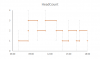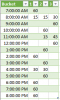Hi, to both!
Wow, what is becoming of this world
jajajaja... (laughing in spanish, my native language). Sometimes I didn't get formulas... this time was one of them.
Sometimes I don't get some things ... this is one of them.
I proceed to explain. The idea is to calculate the overlap of workers by schedule. That is, I want to know how many hours (no percentage as Chihiro said) a worker works alone, how many hours two workers work and how many hours 3 workers work.
Since the intervals are 1 hour, then the sum of the rows (1T, 2T and 3T) must add 1. And the total sum must match the schedule worked by all the workers (in the example I raised, the total sum must give 14 hours (because work began at 7:00 -> P2 and finished work at 9:00 pm -> P4. Then: 9:00 pm - 2:00 pm = 7:00
Indeed, there was an error with row 26, since there are 2 workers working, then one hour should go in column 2T in that row.
With Chihiro's idea of reducing the intervals every 15 minutes, I could use the example ... although I must reduce it every minute, because the schedule can be given at 8:04 for example (entrance) and leave at 18: 57 (departure time). I wanted for the example to place multiples of 15 so that it was clearly verifiable.
Now: The comments that are in row 17, 20 and 25 correspond to the times in which the overlap is made (seen manually, of course), explaining why it gives the sum.
I upload the file with auxiliary columns and resolved, taking into account intervals per minute. I will look, as it is resolved, to do it without the auxiliary columns. Chihiro, thank you very much for your suggestion, which was key to obtaining the result. Blessings!