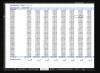Seshin Reddy
New Member
I am new to VBA and trying to write a code I just cant seem to get right.
What I am trying to achieve:
I have a pivot table that has one row and column field. There is one filter that has more than 50 options. This is in cell c2 in the image. There is also a simple calculation that is being performed below which depends on the values in the pivot table. This is in cells c47:j47 I would like to create a code that runs through all the options in the filter and copies the results of the simple calculation into a new spreadsheet (Sheet5) along with the filter option heading.
So in a sheet5, cell c2 from Pivot (2) gets copied into cell A1 and c47:j47 from Pivot (2) gets copied to B1:H1 in Sheet5 for the first option in the filter and then it goes to the second option in the filter and pastes the results below.
Will anyone be able to help me with this? This is my code below. Where i get the error unable to get the PivotFields property of the PivotTable class.
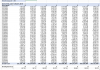
What I am trying to achieve:
I have a pivot table that has one row and column field. There is one filter that has more than 50 options. This is in cell c2 in the image. There is also a simple calculation that is being performed below which depends on the values in the pivot table. This is in cells c47:j47 I would like to create a code that runs through all the options in the filter and copies the results of the simple calculation into a new spreadsheet (Sheet5) along with the filter option heading.
So in a sheet5, cell c2 from Pivot (2) gets copied into cell A1 and c47:j47 from Pivot (2) gets copied to B1:H1 in Sheet5 for the first option in the filter and then it goes to the second option in the filter and pastes the results below.
Will anyone be able to help me with this? This is my code below. Where i get the error unable to get the PivotFields property of the PivotTable class.
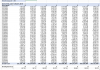
Code:
Sub PivotStockItems()
Dim i As Integer
Dim sItem As String
Dim pivotSht As Worksheet, dataSht As Worksheet
Set pivotSht = Sheets("Pivot (2)") 'adjust to the name of sheet containing your pivot table
Set dataSht = Sheets("Sheet5") 'as per your image
Application.ScreenUpdating = False
With pivotSht.PivotTables("CummulativeClaims")
.PivotCache.MissingItemsLimit = xlMissingItemsNone
.PivotCache.Refresh
With .PivotFields("Yes")
'---hide all items except item 1
.PivotItems(1).Visible = True
For i = 2 To .PivotItems.Count
.PivotItems(i).Visible = False
Next
For i = 1 To .PivotItems.Count
.PivotItems(i).Visible = True
If i <> 1 Then .PivotItems(i - 1).Visible = False
sItem = .PivotItems(i)
'this takes care of the condition and copy-pasting
If pivotSht.Range("c60").Value > 0 Then
dataSht.Cells(getLastFilledRow(dataSht) + 1, 1).Value = sItem
dataSht.Cells(getLastFilledRow(dataSht), 2).Value = pivotSht.Range("c60:j60").Value
Else: End If
Next i
End With
End With
End Sub
'gets last filled row number of the given worksheet
Public Function getLastFilledRow(sh As Worksheet) As Integer
On Error Resume Next
getLastFilledRow = sh.Cells.Find(What:="*", _
After:=sh.Range("A1"), _
LookAt:=xlPart, _
LookIn:=xlValues, _
SearchOrder:=xlByRows, _
SearchDirection:=xlPrevious, _
MatchCase:=False).Row
On Error GoTo 0
End Function