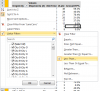Cindy Irvin
New Member
Hello, I have a summary worksheet which includes a section that simply returns the first ten rows from a pivot on a different worksheet. The pivot table is highlighting cities that need improvement in service. Due to improvements in performance, some of the 'top ten' by volume have performance >=90% and need to be excluded from the summary page. Is there a way to build a formula to provide the top ten by volume where performance is <90%? Thank you for your help, Cindy