mediaman73
New Member
This is a bit finicky.
When I pull a pivot with filtration, I want to show all row headers, but maintain the filtration for details, and aggregate data.
So, for instance, let's say I have the following data set:
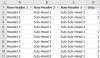
If I pull a pivot for this data set and filter only on "Sub-Sub-Head 1" for data, I get the following pivot table:
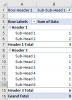
This entirely excises "Header 2" from the pivot. Of course, the natural response is "Well, show 'no data' items in the pivot, then."
However, if I go into the row header field to "Show items with no data" it pulls every sub-head under that column, even if it doesn't exist within that row header (as below).
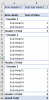
If you'll recall, my data set for "Header 2" only had 2 records, but this pivot is now showing all variables within column B of my data set, whether it existed within that row header or not.
My question: Is it possible to ONLY show a row header in a filtered pivot for a value that has no data associated? If I "Show items with no data" when a filter is applied, must I ALWAYS show all associated data points for records associated with the filtered pivot?
When I pull a pivot with filtration, I want to show all row headers, but maintain the filtration for details, and aggregate data.
So, for instance, let's say I have the following data set:
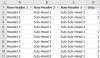
If I pull a pivot for this data set and filter only on "Sub-Sub-Head 1" for data, I get the following pivot table:
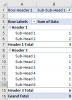
This entirely excises "Header 2" from the pivot. Of course, the natural response is "Well, show 'no data' items in the pivot, then."
However, if I go into the row header field to "Show items with no data" it pulls every sub-head under that column, even if it doesn't exist within that row header (as below).
If you'll recall, my data set for "Header 2" only had 2 records, but this pivot is now showing all variables within column B of my data set, whether it existed within that row header or not.
My question: Is it possible to ONLY show a row header in a filtered pivot for a value that has no data associated? If I "Show items with no data" when a filter is applied, must I ALWAYS show all associated data points for records associated with the filtered pivot?

