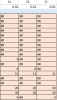Dear Ninjas,
I have a situation like below.
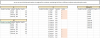
I have A & A2 and need to fill the ? in B. ie. lookup marks for each student for each subject in table B. I tried by using filtering B and applying the vlookup, but turned out to be a non-efficient and incorrect way of doing it. Plus if I have to do it on a large scale, what will be the cleanest way to achieve it. So in a nutshell, bring marks by student by subject while not touching other subjects where info in not required.
Thanks.
Harshad M.
I have a situation like below.
I have A & A2 and need to fill the ? in B. ie. lookup marks for each student for each subject in table B. I tried by using filtering B and applying the vlookup, but turned out to be a non-efficient and incorrect way of doing it. Plus if I have to do it on a large scale, what will be the cleanest way to achieve it. So in a nutshell, bring marks by student by subject while not touching other subjects where info in not required.
Thanks.
Harshad M.