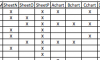I created a Main Menu to ease users to access to a particular worksheet when the correct button is clicked.
But I would like to control not to allow them to access all the worksheets.
For e.g. group A will have access to SheetA & AAList but no access to AChart sheet.
Any help, please?
But I would like to control not to allow them to access all the worksheets.
For e.g. group A will have access to SheetA & AAList but no access to AChart sheet.
Any help, please?