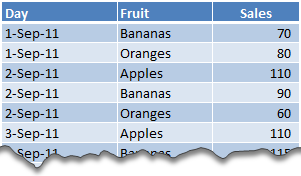Hi,
I have file where n number data is given. on monthly basis I receive data but I need only selected amount of it.
Let's say we have data from A to Z but I want data for only B<D<R<T<Y.
what I can think of code of filtering the data and then copy paste in another file.
Can any one suggest somethinng for this, where I can filter out every thing in one go and cope paste in another tab.
Attaching one sample book.
Thanks
I have file where n number data is given. on monthly basis I receive data but I need only selected amount of it.
Let's say we have data from A to Z but I want data for only B<D<R<T<Y.
what I can think of code of filtering the data and then copy paste in another file.
Can any one suggest somethinng for this, where I can filter out every thing in one go and cope paste in another tab.
Attaching one sample book.
Thanks