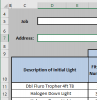Hi!
Really need help today if possible. I've tried copying other suggested formulas from other formulas but just cant get this to work for me.
I have data in cells in Sheet 1 that need to be copied to Sheet 2. I have 2 issues to overcome.
(1) The cell to be copied to in Sheet 2 is a merge of 3 rows. Referring to my sample data attached: If I say in Sheet 2 B3 that it equals Sheet 1 C2 when I copy this down to B6 it pulls C5 from Sheet 1 instead of C3.
(2) I want Sheet 2 C2 to equal Sheet 1 A2. The I want it to skip row C3 and copy that formula down to C4. ie. it skips every 2nd row but pulls the sequenced data from the first sheet.
I have seen the MOD function used but cant get my head around how to apply the division to my worksheet. I'm really not an expert in these formulas so please be detailed with suggestions ie. if I need to reference a sheet inside brackets tell me which one. lol
Thanks for you help.
Really need help today if possible. I've tried copying other suggested formulas from other formulas but just cant get this to work for me.
I have data in cells in Sheet 1 that need to be copied to Sheet 2. I have 2 issues to overcome.
(1) The cell to be copied to in Sheet 2 is a merge of 3 rows. Referring to my sample data attached: If I say in Sheet 2 B3 that it equals Sheet 1 C2 when I copy this down to B6 it pulls C5 from Sheet 1 instead of C3.
(2) I want Sheet 2 C2 to equal Sheet 1 A2. The I want it to skip row C3 and copy that formula down to C4. ie. it skips every 2nd row but pulls the sequenced data from the first sheet.
I have seen the MOD function used but cant get my head around how to apply the division to my worksheet. I'm really not an expert in these formulas so please be detailed with suggestions ie. if I need to reference a sheet inside brackets tell me which one. lol
Thanks for you help.