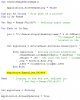Samadhan Gaikwad
Member
HI,
I have a macro that adds images in "A" column from location according to manes listed in "D" column.
But I want to break their links bcoz when images are no longer present in location from where I inserted, no images are displayed.
I want them to delink and paste in "A" column only.
I have a macro that adds images in "A" column from location according to manes listed in "D" column.
But I want to break their links bcoz when images are no longer present in location from where I inserted, no images are displayed.
I want them to delink and paste in "A" column only.