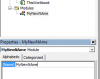Hi,
I have a rather complicated task (at least for me it is complicated) and I am reaching out for your help, please.
I have a list of folders and in each folder I have number of excel files which are all of the same template. These files are my Cost Reports.
I need to add a new pre-formatted sheet into each of the existing files (a loop code).
Also, into this new sheet I want to add, for this sheet to get me the data I needed, I was suppose to add a Module to this workbook.
So, what I am in desperate need of is a code that will copy this pre-formatted sheet and paste it on the list of files I have, each file one by one (loop code) and also a code that will also add this new Module I created into this workbook so the new sheet will work properfly.
It is a function I had to create to convert numbers into text.
Your help is greatly appreciated
Regards,
Fadil
I have a rather complicated task (at least for me it is complicated) and I am reaching out for your help, please.
I have a list of folders and in each folder I have number of excel files which are all of the same template. These files are my Cost Reports.
I need to add a new pre-formatted sheet into each of the existing files (a loop code).
Also, into this new sheet I want to add, for this sheet to get me the data I needed, I was suppose to add a Module to this workbook.
So, what I am in desperate need of is a code that will copy this pre-formatted sheet and paste it on the list of files I have, each file one by one (loop code) and also a code that will also add this new Module I created into this workbook so the new sheet will work properfly.
It is a function I had to create to convert numbers into text.
Your help is greatly appreciated
Regards,
Fadil