Eloise T
Active Member
Please see attached Excel 2007 file.
Columns B (work order) and C (dollar amount) are received from the buyer and pasted into the spreadsheet.
Columns E (work order) and L (dollar amount) represent what was billed and should match what is in Columns B and C. See formula from Row 7:
{=IF(E7<>"",IF(ISNUMBER(MATCH(TRIM(E7)&TRIM(L7),TRIM($B$7:$B$257)&TRIM($C$7:$C257),0)),"","√"),"--")}
When the dollar amounts don't match, the formula propagated in Column M triggers a red check mark to appear in Column M. I highlighted in yellow by hand the dollar amounts that didn't match for ease of view.
The last conditional format in the Conditional Format list (see illustration below circled in black)...
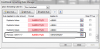
...tells the array =$M$7:$M$257 to make the check mark red.
What I need is for the check mark to be green if Column C is greater than Column L
and red if Column L is greater than Colum C...i.e. if the opposite is true.
The question is: How do I program Conditional Formatting to:
If =$Mx="√" is true AND Cx >Lx is true, make the check mark green? (where x=cell number)
If =$Mx="√" is true AND Cx < Lx is true, make the check mark red? (where x=cell number)
I know this should be intuitively obvious, but at the moment, the light isn't coming on.
Thanks for your help!
Columns B (work order) and C (dollar amount) are received from the buyer and pasted into the spreadsheet.
Columns E (work order) and L (dollar amount) represent what was billed and should match what is in Columns B and C. See formula from Row 7:
{=IF(E7<>"",IF(ISNUMBER(MATCH(TRIM(E7)&TRIM(L7),TRIM($B$7:$B$257)&TRIM($C$7:$C257),0)),"","√"),"--")}
When the dollar amounts don't match, the formula propagated in Column M triggers a red check mark to appear in Column M. I highlighted in yellow by hand the dollar amounts that didn't match for ease of view.
The last conditional format in the Conditional Format list (see illustration below circled in black)...
...tells the array =$M$7:$M$257 to make the check mark red.
What I need is for the check mark to be green if Column C is greater than Column L
and red if Column L is greater than Colum C...i.e. if the opposite is true.
The question is: How do I program Conditional Formatting to:
If =$Mx="√" is true AND Cx >Lx is true, make the check mark green? (where x=cell number)
If =$Mx="√" is true AND Cx < Lx is true, make the check mark red? (where x=cell number)
I know this should be intuitively obvious, but at the moment, the light isn't coming on.
Thanks for your help!

