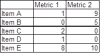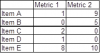Ben Thiele
New Member
I often end up with multiple column lists in different sheets in the same workbook. I use a macro to sort them all in descending order, which leaves me with a handful of zeros at the bottom of each list. I then manually click from one sheet to another and group the zero cells and hide the group. The time spent doing this grouping and hiding adds up, so I'm wondering if Chandoo knows a way to automatically find and group cells containing a 0?